Learn more about Virtualizor NFS Storage. Our Virtualizor Support team is here to help you with your questions and concerns.
About Virtualizor NFS Storage
NFS is a reliable protocol for sharing server storage across networks. Furthermore, using the capabilities of NFS can boost our data management strategies.
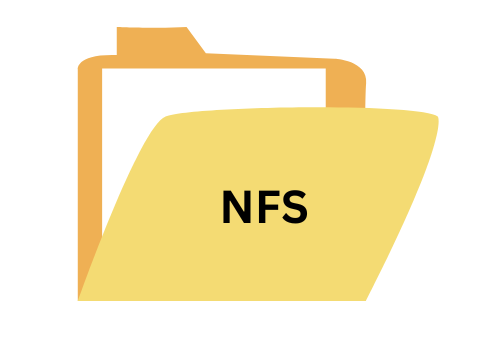
Today. Our experts will take us through setting up and configuring NFS on both server and client systems.
Configuring NFS on the Server
- To begin with, install the required packages on your server.
- For CentOS
yum install -y nfs-utils - For Ubuntu
apt-get install -y nfs-kernel-server
- For CentOS
- Then, choose or create a directory on your server to share with client systems.
For example, run `mkdir /xyz` to create a directory named “xyz”. - Now, set the directory permissions to allow client servers to access it without restrictions.
`chown -R nobody:nogroup /xyz
This will set ownershipchmod 777 /xyz
This will adjust permissions. - Now, edit the `/etc/exports` file to specify the IP addresses of client systems permitted to access the NFS storage.
For example, we can add an entry like `/xyz CLIENT_IP(rw,sync,no_root_squash)` to grant access.
- Then, activate the NFS export by running this command to make the shared directory accessible to authorized client systems.
exportfs -a
Configuring NFS Client
- First, install the needed packages on your client system to enable access to NFS storage.
- For CentOS
yum install -y nfs-utils nfs4-acl-tools - For Ubuntu
apt-get install -y nfs-common
- For CentOS
- Then, choose a directory on the client system where the NFS share will be mounted. For example, run `mkdir -p /nfs_share` to create a directory named “nfs_share”.
- Next, use the `mount` command to mount the NFS share on the client system. Additionally, configure automatic mounting on boot by editing `/etc/fstab` and adding an entry like `Client_ip:/xyz/data nfs_share nfs defaults 0 0`./li>
Unlocking the Potential of NFS Storage in SolusVM 2
SolusVM 2 helps manage compute resources and storage. It supports different storage types. Interestingly, NFS storage is the best option for storing data remotely. It offers several advantages in reliability and scalability.
To add NFS storage in SolusVM 2:
- First, make sure you have a functional NFS server set up to host the storage remotely.
- Then, log in to the SolusVM 2 dashboard and go to the Storage section.
- Next, click on “Create Storage” and enter details like storage name, remote path, and optional mount options.
- Now, confirm the settings and click “Save” to add the NFS storage to the SolusVM 2 environment.
With NFS storage integrated into the SolusVM 2 setup, we get better flexibility and scalability in managing storage resources for our virtualized environment.
[Need assistance with a different issue? Our team is available 24/7.]
Conclusion
In brief, our Support Experts introduced us to Virtualizor NFS Storage.
PREVENT YOUR SERVER FROM CRASHING!
Never again lose customers to poor server speed! Let us help you.
Our server experts will monitor & maintain your server 24/7 so that it remains lightning fast and secure.







0 Comments