Learn what to do if VMware EFI boot is unsuccessful. Our VMware Support team is here to help you with your questions and concerns.
VMware EFI boot Unsuccessful – Resolved
If you have been running into the following error while trying to boot a VM, our experts are here to help.
EFI virtual disk (0.0) … unsuccessful.
As a result, the VM does not boot.
Troubleshooting Tips
Here are a few troubleshooting tips from our experts:
- First, head to the VM’s BIOS or UEFI settings and make sure that the boot order prioritizes the EFI boot source like the virtual hard drive or the bootable installation media.
- Next, we have to make sure that the OS we are trying to install or boot in the VM is compatible with EFI booting.
- Then, update the EFI firmware of the VM.
- Additionally, make sure EFI/UEFI boot mode is enabled and legacy BIOS mode is disabled, if not required in the VM settings.
- In case the EFI firmware has Secure Boot enabled, make sure the OS and bootloaders are digitally signed. Otherwise we can disable Secure Boot if it is not needed for our environment.
- Also, make sure VMware Tools is installed and up to date within the guest operating system.
- Additionally, ensure that we are using an up-to-date version of VMware Workstation or ESXi.
- We also have to check the virtual hardware version of our VM is compatible with the OS we are trying to install.
How to create a new VM similar to the original VM
In most cases, the error is due to a corrupted VMX structure.
So, we can regenerate a new file by creating a new VM with the same numbers and options and using the existing VMDK(s).
- To begin with, power off the original VM and create a new Virtual machine as seen below:
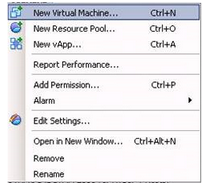
- Then, select Custom in the configuration step.
- After that, enter the same options as in the original VM for the next options.
- Then, when we reach the “Select a Disk” step, we have to use the “Use an Existing Virtual Disk” option.
- Next, choose the .vmdk file from the original VM.
- Furthermore, we can add additional vmdks after the VM is created and before we power it.
[Need assistance with a different issue? Our team is available 24/7.]
Conclusion
In brief, our Support Experts demonstrated what to do if the VMware EFI boot is unsuccessful.
PREVENT YOUR SERVER FROM CRASHING!
Never again lose customers to poor server speed! Let us help you.
Our server experts will monitor & maintain your server 24/7 so that it remains lightning fast and secure.




0 Comments