Vultr’s block storage and object storage can be used with Nextcloud to maximize the storage capacity of the application.
Bobcares answers all questions no matter the size, as part of our server management service
Let us take a look at Vultr Nextcloud in detail
Using Nextcloud with Vultr Block Storage and Object Storage
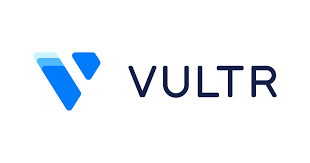

Nextcloud is a self-hosted open-source file hosting application that allows the user to privately store, edit, and share files on their server. Before beginning, the user should make sure to deploy a Vultr Marketplace One-Click Nextcloud app. After that, they have to deploy a Block Storage volume and attach it to your server. Similarly, they have to deploy an Object Storage Volume and create a new bucket. And finally, Create a domain pointing to the server.
Server Setup
The user must connect to the server using SSH and login as root. To set up the server follow the steps given below.
- Firstly, the user must make a new server user account. # create user example-user.
- Secondly, grant sudo privileges to the new user. # adduser example-user sudo
- Change to the new user: su example-user
- Certbot can be used to obtain a free Let’s Encrypt SSL certificate. The user must substitute cloud.example.com for the user’s linked domain. certbot —nginx -d sudo cloud.example.com —agree-tos
- To use the domain to access Nextcloud, edit the config.php file. /var/www/html/config/config.php sudo
- The useer must find the trusted domain array. ‘trusted domains’ => array (0 => ‘your-server-ip-address,’
- A domain must be added as a new entry by the user.’ trusted domains’. ‘trusted_domains’ => array ( 0 => ”, 1 => ‘cloud.example.com’, ), Save and exit the file.
- To load changes, restart Nginx. systemctl restart nginx $ sudo
Configure up the Block Storage Volume
The user has to follow the steps listed down below for setup configurations:
- Firstly, all storage devices connected to the server must be listed by the user. $ lsblk The first block storage device displayed to the users is vdb. Any extra attachments appear as vdc, vdd, and so on.
- After that Set, the volume disk label to get with the command sudo parted -s /dev/vdb mklabel gpt.
- The user must create a new primary partition that takes up the entire disk space. $ sudo parted -s /dev/vdb unit mib mkpart primary 0% 100 %.
- The user must then validate the new partition. $ lsblk Below the main vdb disk, a new vdb1 volume with the type part should appear.
- Then, in /mnt, create a new directory to serve as a volume mount point. mkdir /mnt/nextcloud-data $ sudo
- Mount the block storage volume with the command sudo mount -o defaults /dev/vdb1 /mnt/nextcloud-data/.
- The user has to check the new volume mounting point. $ lsblk
- Then they must enable persistent mounting in order for the block storage volume to be mounted automatically at boot time. /mnt/nextcloud-data ext4 defaults,noatime,nofail $ sudo echo /dev/vdb1 /mnt/nextcloud-data /etc/fstab 0 0
- Finally, to confirm read and write access, the user must create a sample text file in the mount directory. /mnt/nextcloud-data/sample.txt $ sudo echo “hello world, your nextcloud integration works”>
Configure Nextcloud to use Block Storage
- Firstly, the user must navigate to the domain https://cloud.example.com using their preferred web browser.
- Secondly, they must sign in to Nextcloud. If the user installed Nextcloud as a OneClick Vultr App, the default credentials can be found on the cloud instance’s panel.
- The user can select Apps from the drop-down list by clicking on the username in the upper right corner.
- After that, they must locate and enable External storage support in the Apps list.
- After that, the user must return to the Username and select Settings.
- The user must navigate to External Storage under the Administration section.
- The user can then click Add storage and select Local from the drop-down menu.
- Enter the Mount Point in the Configuration field and save changes by clicking the checkmark symbol.
- A green tick indicates that the connection to the mount point was successful.
Test Block storage
To test the Block storage the user must go to the Files menu. And, select Local or External Storage and navigate to the block storage mount point. After that, to confirm read access to files stored on the block storage volume display, open the sample.txt file. Finally to confirm write access, add files to the directory.
Configure up Nextcloud with Vultr Object Storage
This is the next step to uniting ‘vultr nextcloud’. To set up the Nextcvloud with the Vultr object storage a user must follow the following steps.
Before proceeding with the setup steps, the user must ensure that the Vultr Object Storage hostname is copied. They also have access to their object storage and Secret Keys.
- Firstly, the user must visit their domain and log in to Nextcloud with a browser.
- After that, the user must enable the External Storage App.
- Then, the user must then navigate to Settings and select External Storage from the Administration section.
- Following that, the user must click Add Storage and choose Amazon S3 from the drop-down menu.
- After this, the user must enter the Bucket name, and Hostname as shown on the user’s Object Storage instance panel, enable SSL and leave the Port and Region fields blank.
- The user must then select Access Key from the Authentication drop-down menu.
- Copy and paste the Access Key and Secret Key from your Vultr Object Storage instance panel.
- Change the Folder name to Vultr Object Storage or your preferred custom label for easy identification.
- To save changes, click the checkmark symbol.
- Finally, a green tick ✅ indicates the successful connection of the Vultr Object Storage.
Test the Object Storage
For testing, firstly go to the Files menu. Then Navigate to External Storage and the user can select S3 object storage, or open the Vultr Object Storage directory (as specified earlier).
In the directory, upload or create a sample file. After this, the user can log in to their Vultr account, open the Object Storage panel, and check to see if the new file is in their bucket. This is the final step in vultr nextcloud integration.
[Need assistance with similar queries? We are here to help]
Conclusion
To conclude it is easy for a user to set up and manage the vultr storage systems with the next cloud. The user can set up and test the setup in ina few simple steps. The vultr nextcloud helps to ensure maximum application accessibility.
PREVENT YOUR SERVER FROM CRASHING!
Never again lose customers to poor server speed! Let us help you.
Our server experts will monitor & maintain your server 24/7 so that it remains lightning fast and secure.







0 Comments