Stuck with the ‘windows error 0x80244022’? We can help you fix it.
Here at Bobcares, we have seen several such Windows-related errors as part of our Server Management Services for web hosts and online service providers.
Today we’ll take a look at the causes for this error and see the fix.
What causes ‘windows error 0x80244022’ to occur
Usually, you come across some errors while updating any software. One such error is the ‘Windows error 0x80244022’ which is associated with a dedicated software update issue. It normally arises when a connection problem occurs in the middle of the update operation.
This error arises during the installation of updates. Also, it appears in the logs.
How we fix ‘windows error 0x80244022’
Here are the different fixes our Support Engineers provided to our customers to resolve this error.
1. Increasing the WsusPool memory
One of our customers approached us with the 0x80244022 issue. The below error was present in the Client-side WUAhandler.log.
OnSearchComplete - Failed to end search job. Error = 0x80244022. Scan failed with error = 0x80244022.
The below error was present in the Server-side WSUSCtrl.log.
The request failed with HTTP status 503: Service Unavailable Failures reported during periodic health checks by the WSUS Server SCCM-SRV1. Will retry check-in 1 minutes
This happens when the WSUS site does not respond. Also, on opening the WSUS Administration URL address (http://SCCM-Srv1:8530), you can see the below error.
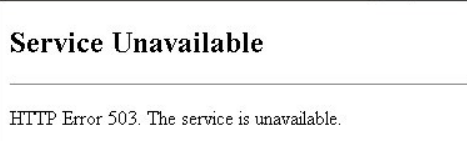
Here, in this case, we found the pool responsible for WSUS (WsusPool) was stopped after opening the IIS Manager.
Even though after starting it manually, it was falling again in 20-30 minutes. Then in the system log, the below entry was found.
A worker process serving application pool ‘WsusPool’ has requested a recycle because it reached its private bytes memory limit.
To resolve this error in this case, our Support Engineers provided the below resolution.
The limit of WsusPool memory is 1.8 GB by default. In case, if it exceeds (it happens if there are a lot of WSUS clients, particularly, at the first scan), the pool resets. In order to find the memory usage of your pool, you can look at the w3wp.exe process. If the limit of 1.8 GB is exceeded, the process is restarted. Thus, to resolve this problem, you need to increase the allocated memory value.
For that, go to IIS Manager, select Application Pools and right-click WsusPool >> Recycling, then enlarge the value in the Private memory usage (in KB) field. Then you can increase it according to your requirement. However, we recommend starting from 3-4 GB.
Moreover, you can change the size of the allocated memory in the Advanced Settings of the pool by increasing the value in the Private memory usage (KB) field.
Finally, restart the pool using Start/Stop or Recycle buttons.
2. Verify the date and the time
Another fix is to verify the date and time. This fix is mostly not considered. However, if the Date and Time are not set correctly then the updates cannot be done on your computer.
3. Install the updates manually
This is quite a tough one as it is time-consuming. However, you can try to install the update packages manually.
For that, you would need to note down the version number for each update file. To do so, access the Update History and locate the latest Windows KBs; then write down the KB numbers.
Lastly, access the official Microsoft Update Catalog and search the KB codes noted down earlier. Then download each update package and install it manually on your Windows device.
4. Repair system errors causing Windows Update issues
If the system files are missing or if something corrupts during other processes, you will not be able to receive and apply further updates. So, you must run a dedicated troubleshooting command.
- Firstly, open the elevated command prompt: right-click on the Windows Start icon and choose Command Prompt (Admin).
- Next, run the first command ‘DISM.exe /Online /Cleanup-image /Restorehealth’.
- Press Enter and wait for the process to complete.
- After that, enter and run the ‘sfc /scannow’ command.
- Once the troubleshooter ends you should initiate the update process again.
[Need any further assistance in fixing Windows errors? – We are here to help you]
Conclusion
In short, this error occurs while updating any software. Today, we saw the solution provided by our Support Engineers.







0 Comments