Let us look at how to set up the WordPress Ajax MetaBox. With the support of our WordPress support services, we can set up the Metabox in WordPress easily.
How to use Select2 for the Meta Boxes? Creating AJAX-based Posts Dropdown with Search in WordPress
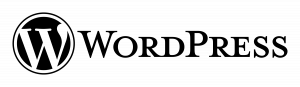
Follow the steps given below for MetaBox usage and management.
Step 1. Create a Metabox. Simple Way.
Firstly, follow the code line given below for creating a Metabox with two select fields. We can use these picks in the next phase of the setup. As an option, we can insert the theme functions.php or the custom plugin.

Don’t forget about WP Nonces for security. Take note that we’ll put all of the metabox HTML into a variable and then echo it at the end.
$html = '';Always array due to the addition of [] to the select> name attribute
$appended_tags = get_post_meta( $post_object->ID, 'rudr_select2_tags',true );
$appended_posts = get_post_meta( $post_object->ID, 'rudr_select2_posts',true );There will be no AJAX search and only multiple choices for tags. If no tags are available, nothing will display. And, hide empty=0 shows that no tags are apt to any posts.

If the post type is not the one we’ve chosen, nothing happens.

Finally, a Meta box will open up. This completes the first step in the WordPress Ajax Metabox setup.
Step 2. Select2 Scripts and Styles – what files to choose?
If everything with Select2 CSS is obvious, the javascript library has a standard and a complete version. The regular version is enough for multiple choices and the AJAX volume.
Let’s use the WordPress admin enqueue scripts action hook to link it now. In the
functions.phpadd_action( 'admin_enqueue_scripts', 'rudr_select2_enqueue' );
function rudr_select2_enqueue(){
wp_enqueue_style('select2', 'https://cdnjs.cloudflare.com/ajax/libs/select2/4.0.3/css/select2.min.css' );
wp_enqueue_script('select2', 'https://cdnjs.cloudflare.com/ajax/libs/select2/4.0.3/js/select2.min.js', array('jquery') );Please make an empty JS file in the theme directory and add that as well.
wp_enqueue_script('mycustom', get_stylesheet_directory_uri() . '/mycustom.js', array( 'jquery', 'select2' ) );
}Here in this case we didn’t use the default CSS in this case and instead copied the styles from WooCommerce.
Step 3. Select2 Initialization
The code for
mycustom.jsjQuery(function($){
$('#rudr_select2_tags').select2();AJAX search with several select
$('#rudr_select2_posts').select2({
ajax: {
url: ajaxurl,dataType: 'json',
delay: 250data: function (params) {
return {
q: params.term.
action: 'mishagetposts'
action: 'mishagetposts'
};
},
processResults: function( data ) { v
ar options = [];
if ( data ) {Data is an array of arrays, each of which includes the ID and label.
$.each( data, function( index, text ) {Keep in mind that “index” is simply an automatically gaining value.
options.push( { id: text[0], text: text[1] } );
});
} return
{
results: options
};
},
cache: true
},
minimumInputLength: 3 });Step 4. Search WordPress posts in PHP
To search for WordPress posts in PHP, use the command line provided below. We’re using a WP Query loop and WordPress AJAX here.
add_action( 'wp_ajax_mishagetposts', 'rudr_get_posts_ajax_callback' ); // wp_ajax_{action}
function rudr_get_posts_ajax_callback(){ This array will receive post IDs and titles.
$return = array();In this case, we can use WP Query, query posts(), or get posts().
$search_results = new WP_Query( array(
's'=> $_GET['q'],If we do not want drafts returned, provide the following command line:
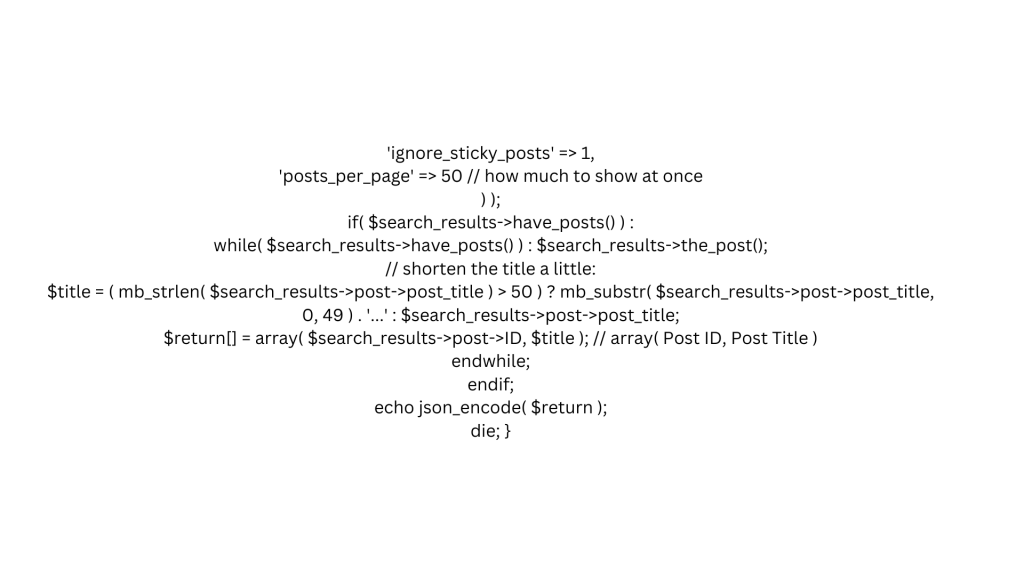
Finally, the command line will create the Metabox with the wordpress ajax. We will acquire multiple tags and post picking and the ability to perform the AJAX search for WordPress posts.
[Need assistance with similar queries? We are here to help]
Conclusion
To sum up we have now learned how to wordpress ajax Metabox easily with a few simple steps. With the support of our WordPress support services, we have seen how to add a Metabox to wordpress within a few simple steps.
PREVENT YOUR SERVER FROM CRASHING!
Never again lose customers to poor server speed! Let us help you.
Our server experts will monitor & maintain your server 24/7 so that it remains lightning fast and secure.








0 Comments