WP Engine setup with Cloudflare provides leading performance and security optimizations as well as hosting solutions to its customers.
As part of our Server management services, Bobcares responds to all queries, big and small.
Let’s look at how Cloudflare’s partnership with WP Engine helps WP Engine deliver the fastest, most secure managed WordPress hosting solution.
WP Engine setup with Cloudflare
WP Engine concentrated on how to protect customers from emerging threats and high-volume DDoS attacks, as well as internal performance and security optimization. However, it required a partner to assist in the development of this new product, Global Edge Security.
Also, WP Engine wanted to remove the complication of DNS configurations from its customers and find more options for SSL certificate management.
WP Engine selects cloudflare because it provided a comprehensive set of performance and security tools. WP Engine partnered with Cloudflare to expand its GES product, including Cloudflare CDN, Argo Smart Routing, the Cloudflare WAF, and Cloudflare DDoS mitigation, after implementing Cloudflare DNS. Cloudflare SSL for SaaS was also added by WP Engine.
Cloudflare and SSL/TLS
For encrypting any user data entered on our website, Cloudflare provides several SSL/TLS options. WP Engine, on the other hand, provides free Let’s Encrypt SSL/TLS certificates for our site. The activation of Cloudflare Universal SSLs can take up to 24 hours. Cloudflare’s dedicated/paid SSL services will be available right away. Before switching your nameservers to Cloudflare, make sure the SSL is available through Cloudflare.
Check if Cloudflare SSL is Active
- Firstly, Log in to the Cloudflare account.
- Then, Select SSL/TLS.
- Select Edge Certificates.
- Finally, Check that the domain’s certificate status is Active.
Check if WP Engine SSL is Active
Determine our current SSL status with WP Engine now that we’ve confirmed Cloudflare has an SSL available. As a result we can avoid many issues that can cause conflicts and errors.
- Firstly, Log in to the User Portal.
- Then, to check the SSL status of an environment, click on its name.
- Then, select SSL.
- If we don’t see the domain listed or see a page prompting us to add certificates, we don’t have an SSL installed on WP Engine.
- If our domain is there similarly to the following image, we have an SSL installed on WP Engine.
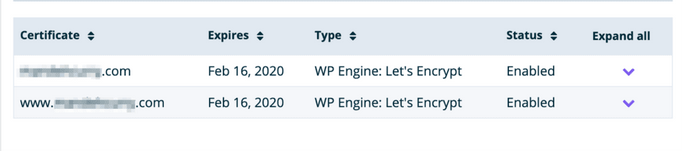
If we don’t use an SSL certificate with WP Engine
We can use the following two SSL options in Cloudflare if we haven’t added a WP Engine SSL or installed a 3rd-party SSL certificate through the WP Engine User Portal:
- Flexible
This feature is available on Cloudflare’s free plan. In this, Traffic between the browser and Cloudflare is encrypted, but traffic between Cloudflare and WP Engine is not. - Off
Traffic between the browser and Cloudflare is not encrypted in this case, nor is traffic between Cloudflare and WP Engine.
If we use an SSL certificate with WP Engine
We can use the following SSL 3 options from Cloudflare if we have added a WP Engine SSL or 3rd-party SSL certificate through the WP Engine User Portal.
- Full (Strict)
The traffic between the browser and Cloudflare is encrypted, as is the traffic between Cloudflare and WP Engine. - Full
The traffic between the browser and Cloudflare is encrypted, but the traffic between Cloudflare and WP Engine may or may not be encrypted correctly. - Strict (SSL-Only Origin Pull)
This feature is only available on Cloudflare’s Enterprise plans. This encrypts traffic between the browser and Cloudflare, as well as traffic between Cloudflare and WP Engine.
Display WP Engine SSL Instead of Cloudflare
We’ll need to use Cloudflare in “pass-through” mode if we want our WP Engine SSL certificate to appear instead. This means we’ll ignore Cloudflare’s CDN services and only use it as a CNAME flattening DNS service.
- Firstly, login to the Cloudflare dashboard.
- Then, select DNS.
- In the Proxy status column, click the orange cloud icons next to our domain.
- Finally, the cloud should darken, and the Proxy status should read DNS only.
[Looking for a solution to another query? We are just a click away.]
Conclusion
To sum up, our experienced engineers demonstrated how Cloudflare’s partnership with WP Engine enables WP Engine to provide the fastest and most secure managed WordPress hosting solution.
PREVENT YOUR SERVER FROM CRASHING!
Never again lose customers to poor server speed! Let us help you.
Our server experts will monitor & maintain your server 24/7 so that it remains lightning fast and secure.







0 Comments