Proxmox Virtual Environment (VE) proves to be one of the best tool to build and manage your private cloud. Again, the support for multiple technologies make it even more popular.
Though the installation of Proxmox VE is rather easy, networking setup may not appear straightforward for newbies.
That’s why, we often get customer requests to fix errors with Proxmox VLAN bridge as part of our Infrastructure Management Services.
Today, we’ll see how our Cloud Engineers setup Proxmox VLAN bridge and fix common errors with it.
Why VLAN bridge?
Firstly, let’s see the benefits of choosing a VLAN bridge.
Proxmox allow multiple ways to configure the network. This includes bridged, routed, or masquerading networking setup. And, the choice further depends on the network set up of each customer.
By default, new Proxmox installation comes with the Proxmox VLAN bridge mode. Here, we setup Proxmox VE server in a private LAN. And, it uses an external gateway to reach the internet.
Additionally, each guest machine will have a virtual interface attached to the Proxmox VE bridge. As a result, the Guest network card will be directly connected to a new switch on your LAN. In other words, the Proxmox VE host plays the role of the switch.
Again, at this point, it is worth to remember that a virtual LAN (VLAN) allow isolation in the network too. Thus, it helps to setup multiple networks in a physical network, each independent of the other ones. And, that’s another reason why our Support Engineers often recommend Proxmox VLAN bridge mode to customers.
Steps to setup Proxmox VLAN bridge
Now, it’s time to see the steps to setup Proxmox VLAN bridge.
Firstly, we complete the Proxmox installation and the initial setup. This automatically configures the basic network. Further, we proceed with the VLAN bridge setup. We’ll now see the steps one by one.
1. Creating VLAN bridge
Luckily, Proxmox allows the creation of VLAN and bridge from the web interface. We’ll now check the actual steps that our Support Engineers do for this setup.
Usually, Proxmox VE uses a specific notation on the network interface when implementing VLAN’s. Each VLAN network has a specific number often called tag. And, these tags help to identify the network packages that belong to each virtual network.
To add the bridge from the web interface, we get into the System configuration page > Network Settings > Interface Configuration section. Then, from the drop down menu we select “Create Bridge Devices”.
In the form, we fill out the bridge name, network card details, etc. Here, our Dedicated Engineers ensure that the VLAN number is a value less than 4094, IP address is set as 0.0.0.0 with auto-start option selected for bridge. For example, the exact bridge creation interface will look as shown in the picture.

2. Rebooting Proxmox VE
The exact bridge setup can vary as per the requirement of customers. Some prefer a setup in which all VMs share a single bridge. Or some may need multiple bridges to separate network domains. After configuring the bridges, the next step is to reboot the Proxmox VE host. This will ensure that the new bridge configuration is updated properly.
When the server is back online, our Dedicated Engineers double check the bridge configuration. A sample network setup with ethernet devices eno1, eno2 and bridge vmbr0 will look as shown here.
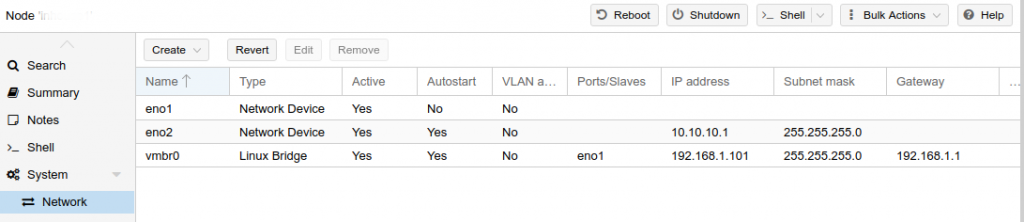
3. Connect VM to VLAN
Now, its time to connect the virtual machines to the proper VLAN. For this, our Support Engineers set the correct bridge name for each guest. And, that ensures that the network interface of the virtual machine is connected to the correct network bride.
Finally, the virtual machine has network connectivity now.
Common errors with VLAN bridge and their fixes
With our experience in managing Proxmox servers, we often see customers reporting problems with wrong VLAN setup. Let’s check the top few errors and their fixes.
1. Trouble reaching guest in VLAN
Recently, one of our customers reported problems when trying to ping a guest machine configured on VLAN. However, he was able to connect to eth0.xx bridge in Proxmox VE host.
To fix the problem with connectivity, we started with checking the bridge configuration on Proxmox. Here, we could see that customer was using tagged and untagged networks on the same interface. To restore connectivity, our Dedicated Engineers had to bind the bridge to VLAN interface correctly, using the command :
brctl addif <BridgeName> <VlanName>
2. Error finding bridge port
Similarly, Proxmox VLAN can have problems finding the bridge port too. Here, although VLAN works, trying to modify a bridged VLAN, or even delete it, results in an error message saying :
bridge 'vmbrxx' - unable to find bridge port 'vmbr0.x' (500)This error happens as Proxmox was unable to find the bridge. To fix this problem, our Dedicated Engineers had to create a bridge with the VLAN. We added the following entry in the file /etc/network/interfaces
iface vmbr0.x inet manualAnd, that fixed the problem.
[Need help in configuring Proxmox VLAN bridge? We are here to help you.]
Conclusion
In short, Proxmox VLAN bridge is one of the default way to set up network in Proxmox VE. Today, we saw how our Support Engineers setup VLAN bridge and fix top errors with it.




The screenshots are confusing read. Step 1 does not reflect Step 2 and vice versa.
Never seen the screenshot in Step 1 in the Proxmox webui.
Hi Enderset,
Thanks for the comment. That screenshot was from Proxmox 1.6x. I have replaced it with Proxmox 6.x version. I hope it is clear now.
Thanks for this.
I’m having issues connecting after adding the vlan tag.
You say use the command ‘brctl addif”
Do I use it just like that or do I need to edit it depending on my interface number or vlan ID etc ?
And what does it do ?
Thanks again
Hi Steve,
Please contact our support through live chat(click on the icon at right-bottom).