ISPConfig firewall
ISPConfig is a widely-used Open Source Hosting Control Panel for Linux.
However, ensuring security is critical in control panels. And, the prominent option is to setup a firewall.
At Bobcares, we often get requests from our customers to set up the firewall in ISPConfig as part of our Server Management Services.
Today, we’ll see how our Support Engineers set up the firewall in ISPConfig for our customers.
What is ISPConfig?
ISPConfig is Linux based and open source control panel solution for ease of administrative sites. Also, it is capable of managing multiple servers from one control panel.
Moreover, It is popular for its performance and better Linux support. ISPConfig can be used with a wide range of Linux flavors.
The important advantage of ISPConfig is low server resource needs and Virtualization support.
Why do we need a firewall in ISPConfig?
A firewall is a network security device that monitors traffic to or from your network.
Also, It allows or blocks traffic based on a defined set of security rules.
Therefore to ensure security the firewall is essential for control panels. Also, it can help to prevent unauthorized access to resources.
Let’s check the need for a firewall in the ISPConfig panel. Sometimes the users want to allow a few IP addresses or block a few of them. Moreover to block some ports on the control panel.
Therefore the firewall provides an important role in control panels.
How we enable the firewall in ISPConfig?
Fortunately, ISPConfig comes with a firewall option. Therefore In the tab “Firewall” we can add new firewall rules or edit existing ones.
Also, the firewall can only be active if we have started it in the tab “Services”. By default the firewall is inactive. However, there are some firewall rules implemented in the system by default.
Let’s see the default rules in the ISPConfig panel.

How to add a new rule
We can simply add the new rule from the “Add” option.
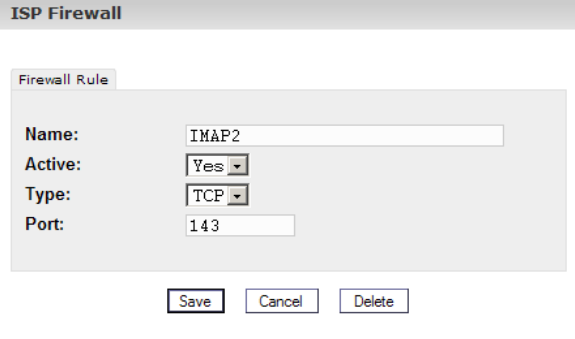
Then we provide the entries and save them.
The following information is necessary:
Name The name of the rule.
Active: “Yes” makes the port is reachable from the outside, “No” blocks it.
Type: The type of the port, “TCP” or “UDP”.
Port: The port number for which the rule should be valid.
Also, we can simply edit the existing rule by clicking on the name of the rule.
[Need more help with the ISPConfig? We’ll help you.]
Conclusion
In short, ensuring security is really critical in control panels like ISPConfig. The panel comes with a firewall option. Today, we saw how our Support Engineers enable the firewall in ISPConfig for our customers.




0 Comments