Are you trying to recover the website? R1soft restore backups cPanel is a quick solution.
R1soft back up is the easiest way to back up and restore the files, database, website contents, emails, etc.
At Bobcares, we often get requests from our customers to restore the backup from r1soft as part of our Server Management Services.
Today, let’s get into the details on how our Support Engineers help to restore from r1soft backup in cPanel.
Why R1soft?
R1soft system will take the entire account backup, including backup of website files, home directories, databases on a daily basis.
Whenever we wish to restore we access this and restore it. We have an incremental backup of 7 or 14 days in this R1soft system according to the settings.
We can access the R1Soft Restore Backups option in the cPanel, which is located in the Files area.
The R1soft system appears in the cPanel as:
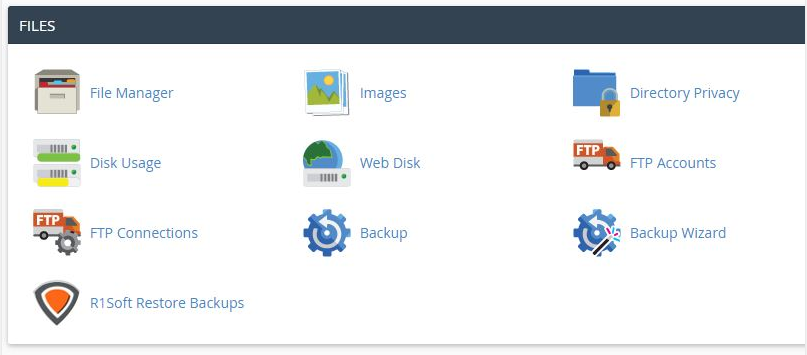
Let’s discuss in detail about the restoration of contents using the R1soft system.
How we restore backups cPanel via R1soft?
At Bobcares, where we have more than a decade of expertise in managing servers, we see many customers requesting for the restoration of their websites.
Now, let’s see how our Support Engineers assist our customers in the restoration of contents via R1soft.
Website and database restoration
Frequently, many customers approach us to restore their website to a working date due to improper loading of the website.
Recently, one of the customer was facing a problem while accessing the website. The website was redirecting to other unknown websites due to hacking. Here, customers request us to recover the site back to normal by restoring the contents from the exact working point of R1soft.
For, restoring from the R1soft backup we asked the customer for the exact working point from the available backup dates and users cPanel logins.
1. After receiving details, we Initially, logged into the customer’s cPanel.
2. Then we fetched the R1Soft Restore Backups icon located in the Files area.
3. We were on a new screen. We saw an overview of available backups, sorted by date, from new to old.

Here, we could see 4 icons along with each backup point. These icons refer to the following:
- Browse icon: manage file backups
- Browse Databases icon: manage database backups
- Download icon: downloading the entire backup file.
- Send to Agent icon
4. Then, for restoring the website contents, we selected the Browse icon to the right of the recovery point. Here, we clicked on the home folder which contains the accounts home directory.
5. Then we continued to navigate through the listed directories and restored the public_html folder of the website.
6. After that, to restore the folder(s)/file(s) we selected the checkbox to its left and then clicked ‘Restore Selected‘ from the top navigation
7. After confirming the action, the folder(s)/file(s) got restored.
8. For the proper working of the website, we also restored the corresponding databases. From the restoration points, we clicked on browse databases icon next to the Browse icon. Finally, from there we have selected the required database and clicked on “Restore Selected”.
Then the website loaded successfully.
Email restoration
In addition, emails can also be restored as website contents via R1soft.
In this case, after double-clicking the home folder we have to go through the following path.
Select the home> mail> domain name
Next, we have to select the email address to be restored.
Then click ‘Restore Selected’ from the top navigation.
Finally, the email address will get restored.
[Need any assistance in restoring backups? We’ll help you]
Conclusion
In short, R1soft backup is the best backup system to restore the required content like website files, email contents, databases, etc easily via cPanel. Today, we saw how our Support Engineers helped our customers with restoration using the R1soft system.








0 Comments