Are you struggling with CyberPanel change IP option?
In general, CyberPanel is an open-source control panel known for its flexibility and features. But server IP, network changes often involve a change in CyberPanel IP too.
At Bobcares, we often receive requests to solve CyberPanel errors as part of our Server Management Services.
Today, let’s discuss how our Support Engineers efficiently change IP in the CyberPanel.
More About CyberPanel
Web hosting control panels always play an important role in the growth of the hosting industry.
Control panels like cPanel, DirectAdmin, etc gain popularity due to their easy to use interface and good properties.
But, they may not be affordable to a major share of users. That is why many users prefer to use open source control panels like CyberPanel.
CyberPanel has good flexibility and features. We can add new domains and can manage SSL easily using CyberPanel.
One of the main advantages of Cyberpanel is we can choose the desired PHP version according to the site requirements. This works well with resellers, or shared servers where there are multiple accounts.
How we change IP in CyberPanel
So far we have discussed CyberPanel. Now, let’s have a detailed look on how IP changes affect the working of CyberPanel.
Recently, one of our customers approached us with a CyberPanel error.
While setting up the CyberPanel, he used the network IP address and now he wants to change it to some preferred IP address.
Our Support Engineers checked it and helped him with his requirement. To do so, we opened the below file,
/etc/cyberpanel/machineIP
And, we added the preferred IP address in the above file. This easily changed the IP address. And the panel was accessible at https://<host-name-or-IP>:8090
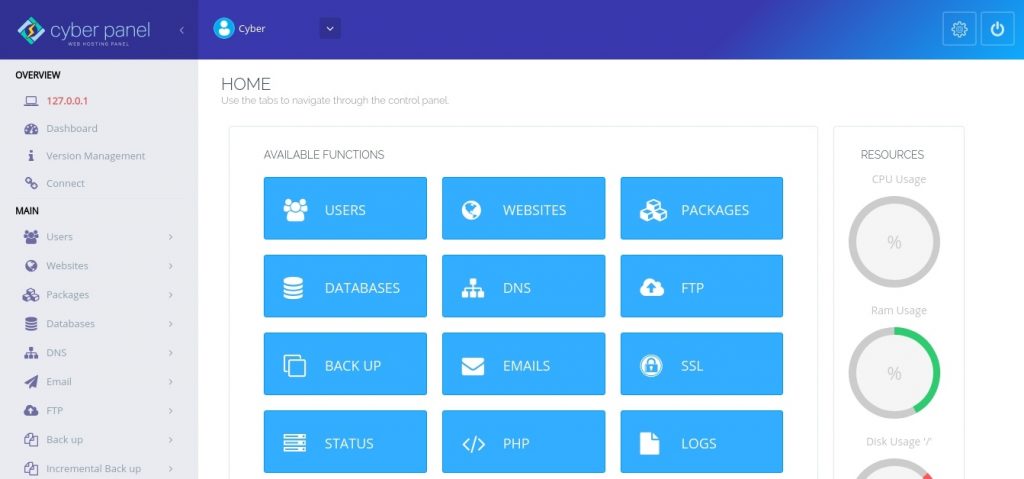
What can go wrong with IP change?
Though the steps to change the IP address in CyberPanel look simple, it often results in errors. Let’s now take a look at the error received during IP change. In one of the cases, the customer was using multiple IP’s in his server.
And, when he tried to change the IP address, the panel became inaccessible.
On checking, our Support Engineers found that there are misconfigurations in the given IP address. Though the IP was changed, it was not listening on port 8090. So we had to open the port in the server firewall using the command:
firewall-cmd --zone=public --permanent --add-port=8090/tcp
Similarly, things go for a toss when there are misconfigurations in the given IP address too. So, to eliminate them, we double-check the eth file of the IP address in the folder /etc/sysconfig/network-scripts.
[Need more assistance to fix this error?- We’re available 24/7.]
Conclusion
In short, we saw how our Support Engineers execute CyberPanel change IP option for our customers. And, we also discussed the errors that could occur while doing it.







0 Comments