Looking for a way to create a snapshot of a DigitalOcean Droplet or a volume? We can help you with it.
Snapshots are basically a full-disk image of either a Droplet or a Volume. It comes handy during unexpected server emergencies.
At Bobcares, we get requests to create snapshots of both Droplets and Volumes, as a part of our DigitalOcean Managed Services.
Today, let’s see how our Support Engineers create a snapshot of a Droplet and a Volume.
What is a snapshot?
Let’s first get an idea of the snapshot in DigitalOcean.
A snapshot is a disk image of Droplets or Volumes in DigitalOcean. Many users mess the concept of snapshots with that of a backup.
But snapshot is completely different from backup. It is not incremental like a backup.
Usually, a snapshot contains whole information about the Droplet or Volume. This will be saved in the DigitalOcean account.
Later we can use these snapshots to create new Droplets or Volumes. We can also use it to back up the contents of a storage volume or restore a droplet to the point when we took it.
But the created snapshot will be independent of the source. That is, deleting a droplet or volume does not destroy its snapshot previously taken.
At the same time snapshot of a Droplet does not include the snapshot of the attached Volume.
To access the snapshot select the MANAGE >> Images from the DigitalOcean side panel. The option in a snapshot tab appears as,
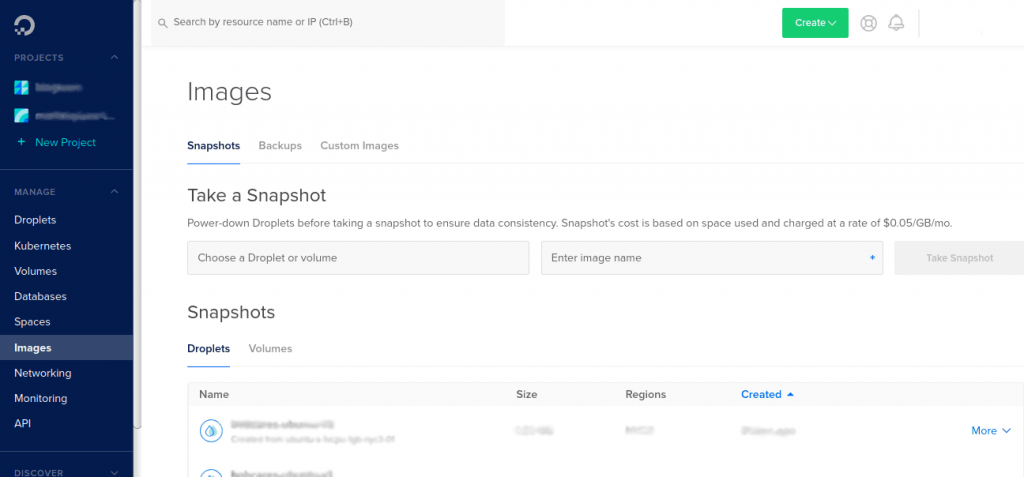
Now let’s see how our Support Engineers take a snapshot of a Droplet.
How to create a snapshot of a Droplet?
Taking is a snapshot of a server in DigitalOcean is as simple as a single mouse click. But an important factor to consider is, we must turn off the server for data consistency.
So the steps to take a snapshot of a Droplet are:
1. Turn off the server from the terminal using the command,
shutdown -h now
The same can be done via the frontend by sliding off the on the switch in the right corner of the intended server.
2. Then in the control panel, we select the indented droplet.
3. Next, select the Snapshot option in the side panel. And select the option Take Snapshot.
DigitalOcean also provides an option to take a live snapshot without turning off the server.
How to create a snapshot of a Volume?
Similarly to take the snapshot of a Volume, from the control panel, select the option Volume.
Select the More option from the required volume. In the dropdown, we select the option Take Snapshot.
To view the created snapshots, we select the Images option from the side panel. This lists the snapshots of droplets and volumes created so far.
[Need assistance in creating snapshots of droplets and volumes? We can help you.]
Conclusion
So far we saw how to create a snapshot in DigitalOcean. In today’s write up we saw how our Support Engineers created snapshots of both Droplets and Volumes.







0 Comments