Restrictions in the configuration file can often cause errors during restorations. The 507 insufficient storage is one such error that triggers while restoring mails to the Exchange server.
As a part of our Server Management Services, we help our Customers to fix exchange server related errors regularly.
Let us today discuss the possible causes and fixes for this error.
What is causes 507 insufficient storage error in Exchange server?
The maximum message size limit or any other similar setting in the configuration file often causes issues with the restoration of mails to the Exchange server. For instance, a typical error message shown in the server log is as follows:
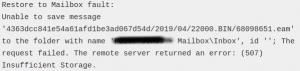
The most common reasons for this error include:
1. Exceeding the maximum message size limit for restoration. This limit in the EWS web.config restricts the size of messages/attachments.
2. Maximum Allowed Content-Length setting (IIS Request Filtering rules) is not set to support large files.
How to fix 507 insufficient storage error in Exchange server?
Let us now look at the possible solutions to fix this error.
As the maximum message size limit can cause the error 507 insufficient storage error, we can increase it to fix the error. this can be done with the steps below:
1. First, On your Exchange server, navigate to %ExchangeInstallPath%ClientAccess\exchweb\ews\
2. Now, Edit the file web.config using Notepad
3. Then, Change the value of httpRuntime maxRequestLength to a higher value
4. Open a command prompt as an admin
5. Finally, Run IISRESET
CAS Servers
CAS servers have their own attachment size limits that restrict the size of messages/attachments that can be injected into Exchange mailboxes.
By default, CAS servers only accept email that has a combined attachment size of less than 64 MB and this limit would exceed easily during restorations. In reality, increasing the combined attachment limit is possible by modifying the Maximum Allowed Content Length value.
Further, to view the current value set on the CAS server, proceed as follows:
1. First, Open a command line on the CAS server (run as administrator)
2. Then, Browse to C:\Windows\System32\Inetsrv
3. Now, From the \Inetsrv directory, issue the following command: appcmd list config “Default Web Site/ews” -section:requestFiltering
Review the limit from IIS
Depending on the size of the attachments or messages to restore, the existing value may be increased to allow the injection of a larger file.
For this, first, we need to review the Request Limits configuration in Microsoft Internet Information Services (IIS) for Exchange Web Services (EWS) site.
1. First Click Start > Run and Type “inetmgr”
2. Then, Expand the IIS server > Sites > Default Web Site > EWS sections
3. Now, In the central pane, double click Request Filtering
4. In the Request Filtering Page, click the Edit Feature Settings from the Actions pane
5. Finally, Check that Maximum allowed content length is set to values that allow the transfer of the journal items via EWS.
Configuration adjustments via commandline
We can perform the adjustments in the configuration file from command lines well.
Firstly, to modify the configuration to allow injection of large attachments, run the following script on each CAS server (also from the \Inetsrv directory indicated above):
appcmd set config “Default Web Site/ews” -section:requestFiltering -requestLimits.maxAllowedContentLength:<content_Length_In_Bytes>
Next, while still in the same directory, run the following script to update the attachment limit on all mailbox servers:
appcmd set config “Exchange Back End/ews” -section:requestFiltering -requestLimits.maxAllowedContentLenght:<content_Length_In_Bytes>
Finally, Restart IIS to activate the configuration change by issuing the following command:
iisreset
[Need any further assistance in fixing Exchange server errors? – We’re available 24*7]
Conclusion
In short, 507 insufficient storage triggers during the restoration of mails in exchange server due to restrictions on the size of messages. Today, we saw how our Support Engineers fix this error.







0 Comments