The Windows update error 0x80070013 trigger when we try to install a driver that is already installed.
As part of our Server Management Services, we help our customers with Windows installations regularly.
Today, let us discuss various methods our Support Techs suggests in order to fix this error.
Windows update error 0x80070013
As we already saw, Windows update error code 0x80070013 indicates that we are trying to install a driver on the computer that is already installed, or we are installing one that is less compatible with our hardware than the one that we already have.
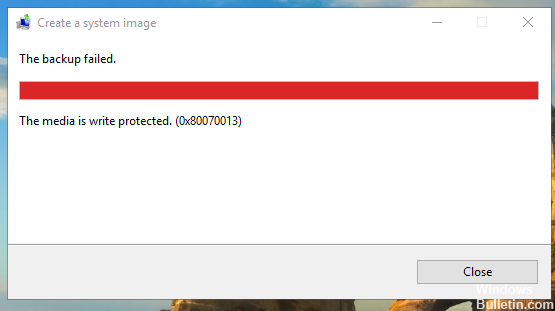
Windows update error 0x80070013 – How to fix
The error code will not allow us to install updates to our system and will cause Windows Update to fail. Since the system should be regularly updated, this is an issue that we should take care of as soon as possible.
Solutions for Windows update error 0x80070013
In order to fix this error, our Support Engineers follow a few general troubleshooting methods. Let us look into it in detail.
-
Stop Windows Update
- Click Start and type for “services.msc”
- In search results, Open it
- A new window will open containing all Windows services on the system
- Then search for “Windows Update”
- Right-click the “Windows Update” and then click Stop.
-
Clean the Windows Update temporary cache folder
- Hold windows-key and hit “R” key simultaneous
- A small new window will appear
- Type
and click OK%windir%\SoftwareDistribution\DataStore - This will open Windows Explorer in the correct location
- Delete all contents of this folder.
-
Start the Windows Update Service again
- Switch back to the windows Services
- Locate Windows Update.
- Right-click on it and choose Start.
If the problem still persists, our Support Techs go ahead with some other methods. Let us have a look into them now.
-
Run SFC utility
Since the problem persists, we can run the System File Checker (SFC) utility. This handy in-built tool will check the filesystem.
- Click Start and start type for “
”.cmd - In the search results, cmd should show up with a black icon.
- Then right-click and select Run as administrator.
- If we are prompted for the admin password, enter the password and click OK.
- Then a new completely black window will open. We can type commands directly into this window.
- Type
and press Enter.sfc/scannow - This process will take a long time. We can minimize these black windows and work on them.
Later, we come back and check if the process finished.
As soon as the SFC process finished, we restart the computer. After the restart, search for Updates again.
-
Clean Windows Update download path
Next thing is to clean the Windows Update download path.
- Hold windows-key and hit “R” key simultaneously.
- A small new window will appear.
- Then type
in this new window and hit Enter.regedit - In the new windows, we have a navigation on the left side. Use it to navigate to
HKEY_LOCAL_MACHINE\SOFTWARE\Policies\Microsoft\Windows\WindowsUpdate - Then, search for WUServer and WIStatusServer in the right-hand pane.
- If they are not listed, we cannot clean the download path. Otherwise, delete both.
- Finally, restart the computer.
Now, we try to search for new Updates again.
[Still, stuck with error 0x80070013? We are available 24*7]
Windows update error 0x80070013 and Manual reset
This method suggested by our Support Engineers requires the use of an advanced command prompt.
- In Windows, to open, press simultaneously the Windows and X buttons.
- Find and select Command Prompt (Admin).
- If we get a User Account Control message, press Yes to allow the advanced command prompt to start.
Once inside the command prompt, the first thing to do is to stop the MSI Installer, the Windows Update Services, and the BITS.
To do this, type the following commands, and press Enter on the keyboard after each one. If any of them take more time to complete, be patient, and wait for it to end before typing the next one.
net stop wuauserv net stop cryptSvc net stop bits net stop msiserver
Now that the services are stopped, we need to rename two folders, namely the Catroot2 and SoftwareDistribution folders.
Since we are already in an advanced command prompt, we can rename them. We use the following commands and press Enter on the keyboard after both of them.
ren C:\Windows\System32\catroot2 Catroot2.old ren C:\Windows\SoftwareDistribution SoftwareDistribution.old
After we rename the folders, we have to restart the services that we stopped earlier, so Windows Update can continue.
This is, again, done in the advanced command prompt, with the following commands (do not forget Enter after we type every command):
net start wuauserv net start cryptSvc net start bits net start msiserver
Once we are done with the command prompt, we can close it.
An important note is to be careful to start the command prompt in the Admin mode. Failure of which will lead to an “Access is denied” message when we attempt to rename the folders, and we will not be able to fix the 0x80070013 error.
Finally, we can again try to go through with Windows Update. We should now have no issues whatsoever and we can update our system with the latest stability and security patches.
[Lost in the process? We’d be happy to help you!]
Conclusion
To conclude, so far we reset the Windows Update Components and got rid of issues we were facing with Windows Update. Today, we saw some of the best ways our Support Engineers employ.







0 Comments