The Smartermail 601 error, mostly, is a generic error message.
As part of our Server Management Services, we assist our customers with several Smartermail queries.
Today, let us discuss what leads to this error and its solutions.
Smartermail 601 error
Recently, one of our customers came across a bounce-back message starting with, “Remote host said: 601 Attempted to send the message to the following ip’s:”
Though a generic error message, the exact reason for this error can be found from the lines that follow it.
For instance, a typical error message looks like this:
Could not deliver message to the following recipient(s): Failed Recipient: recipient@abc.com Reason: Remote host said: 601 Attempted to send the message to the following ip’s: xxx.xx.xx.xx (recipient ip address)
Causes and Solution
Let us now discuss the causes as well as the solution to them.
-
IP blacklist
One of the common reasons can be our sending IP address blacklisted in any RBL. Generally, this happens in the case of shared hosting environments where multiple users share a common mailing IP address.
Thus the first step is to confirm if the IP address is on the blacklist or not. To do so, we can use online tools like mxtoolbox.
On the other hand, to fix the error immediately without waiting for the delisting, we need to set up a new Outgoing Gateway.
We can update this from, “Settings > Routing > Outgoing Gateways >New.
-
DNS records
At times this error occurs because of a lack of proper DNS records.
Usually, the mistake will be with the SPF record. We need to ensure to include that the Smartermail IP addresses with the SPF records.
In addition, we need to ensure that the PTR records are set up correctly.
For that, we can call our ISP and ask them to active PTR records on our IP and domain name. Once activated, we have to wait for 24 hours for the changes to propagate.
We can also try setting our DNS server addresses under Settings>General.
For temporary purposes, we can use the Google public DNS servers:
Google DNS 1: 8.8.8.8 Google DNS 2: 8.8.4.4
-
Network problems
The error is likely to occur due to network issues as well. The connection could have been interrupted in transit, or dropped, or timed out.
The best way to test this is to run a telnet command from the server to the IP addresses that are in the 601 error.
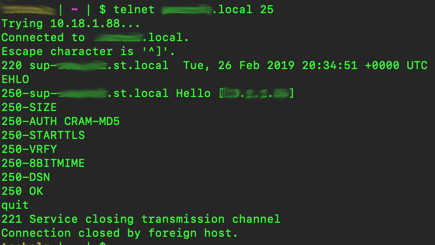
Once done, we enter an EHLO command and check the response. If we get something other than a 220 response when making the original connection or a similar reply to the EHLO command we need to further troubleshoot the issue.
A network package sniffer can help with this.
It can also happen when the sending IP address blocks at the receiver. So we may need to contact the receiver end and whitelist it.
[Need help with the resolution? We’d be happy to assist you]
Conclusion
In short, we saw how our Support Techs fix the Smartermail 601 error.




0 Comments