Wondering how to filter AWS DMS tasks by date? We can help you!
Here at Bobcares, we often get requests from our customers to handle similar CloudWatch issues.
Today let’s see how our Support Engineers fix this for our customers as a part of our Server Management Services.
How filter AWS DMS tasks by date
We will see the steps that our Support Engineers follow for filtering DMS tasks.
Filtering use table mapping
To setup table mappings in AWS Database Migration Service (AWS DMS), we can use the following steps
- Firstly, open the AWS DMS console, and select Database migration tasks.
- Then click on Create task.
- And enter the details for Task configuration and Task settings.
- After that, select Enable CloudWatch logs.
- From the Table mappings section, select Guided UI. We can also select JSON editor to enter the mappings in JSON format.
- Then from the Selection rules section, select Add new selection rule.
- Enter the Schema and a Table name.
- For Action, select Include or Exclude.
- Finally, click on Create task.
To add table mappings to a task that already exists, go to Database migration tasks. And select the task, click on Actions. After that click on Modify, from the Table mappings section, expand Selection rules, and select Add new selection rule. Enter the details of your selection rule, and then Save.
Filter AWS Database Migration Service (AWS DMS) tasks by date
While entering table mappings, the filter-operator parameter can have one of the following values:
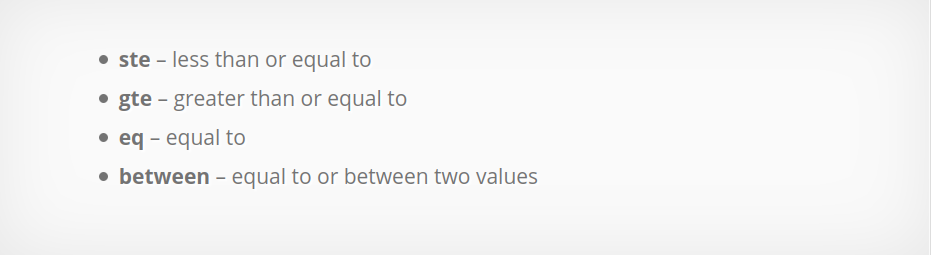
- ste – less than or equal to
- gte – greater than or equal to
- eq – equal to
- between – equal to or between two values
The following JSON example filter uses gte and date_of_record >= 2019-01-08.
{
"rules": [
{
"rule-type": "selection",
"rule-id": "1",
"rule-name": "1",
"object-locator":
{
"schema-name": "testonly",
"table-name": "myTable_test"
},
"rule-action": "include",
"filters": [
{
"filter-type": "source",
"column-name": "date_of_record",
"filter-conditions": [
{
"filter-operator": "gte",
"value": "2019-01-08"
}
]
}
]
}
]
}Note: While importing data, AWS DMS uses the date format YYYY-MM-DD and the time format YYYY-MM-DD HH:MM:SS for filtering.
[Need assistance? We can help you]
Conclusion
To conclude, we saw the steps that our Support Techs follow to Filter AWS DMS tasks by date.




0 Comments