Stuck with Windows Update Error 0x80240440? We can help you.
Often Windows server users end up with Windows Update Error 0x80240440 while trying to update their servers for the recent security patches.
Microsoft releases many updates for Windows on a regular basis, to enhance security and improve the working efficiency of the server.
Here at Bobcares, we get requests from our customers to fix this error as a part of Server Management Services.
Today let’s see the steps that our Support Techs follow to fix this error for our customers.
How a Typical Windows Update Error 0x80240440 looks like
The error message looks like the one given below:
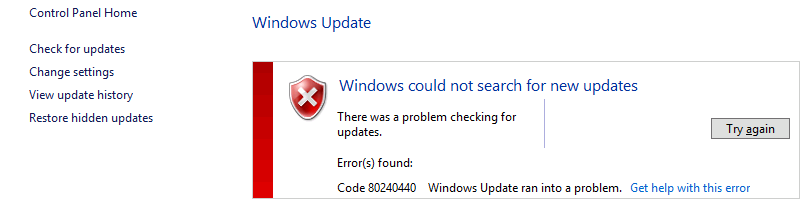
Also, the windows update log located at %windir%/windowsupdate.log will report the following:
+++++++++++ PT: Synchronizing server updates +++++++++++
+ ServiceId = {9482F4B4-E343-43B6-B170-9A65BC822C77}, Server URL = https://fe1.update.microsoft.com/v6/ClientWebService/client.asmx
WARNING: Nws Failure: errorCode=0x803d0014
WARNING: Original error code: 0x80072efe
WARNING: There was an error communicating with the endpoint at 'https://fe1.update.microsoft.com/v6/ClientWebService/client.asmx'.
WARNING: There was an error sending the HTTP request.
WARNING: The connection with the remote endpoint was terminated.
WARNING: The connection with the server was terminated abnormally
WARNING: Web service call failed with hr = 80240440.
WARNING: Current service auth scheme='None'.
WARNING: Proxy List used: '(null)', Bypass List used: '(null)', Last Proxy used: '(null)', Last auth Schemes used: 'None'.
FATAL: OnCallFailure(hrCall, m_error) failed with hr=0x80240440
WARNING: PTError: 0x80240440
WARNING: SyncUpdates_WithRecovery failed.: 0x80240440
WARNING: Sync of Updates: 0x80240440
WARNING: SyncServerUpdatesInternal failed: 0x80240440
WARNING: Failed to synchronize, error = 0x80240440
WARNING: Exit code = 0x80240440
Common Causes for this Error
Windows Update continuously fails to search for Updates or cannot install them. The following are the common causes for this error:
1. Windows Registry
2. Windows Filesystem
3. Internet access
4. Windows Update service
5. File corruption
6. Misconfiguration
7. Adware
8. Virus and Malware
Methods to fix Windows Update Error 0x80240440
The following are some of the methods that our Support Engineers follow to fix this error:
1. Clean the Windows Update temporary cache folder
To clean the Windows Update temporary cache folder we can use the following steps:
Stop the Windows Update service
1. Firstly, type “services.msc” in the Run prompt and click OK.
2. A new window will open with all Windows services on the system.
3. Finally, right-click on the “Windows Update” service and then click Stop.
Clean the Windows Update temporary cache folder
1. Firstly, type %windir%\SoftwareDistribution\DataStore in Run prompt and click OK.
2. This will open Windows Explorer in the correct location.
3. We can delete all contents of this folder.
Start the Windows Update Service
1. Firstly, type “services.msc” in the Run prompt and click OK.
2. A new window will open containing all Windows services on the system.
3. Finally, right-click on “Windows Update” service and then click Start.
2. Run the System File Checker (SFC) utility
SFC utility allows us to scan for damaged Windows system files and restore them. It is an in-built tool to check the filesystem
We can use the following steps to run SFC:
1. Firstly, type “cmd” in the Run prompt and then press Ctrl+Shift+Enter to run the command as an administrator.
2. Then enter the password if prompted and click OK.
3. Finally, type the following command and press enter:
sfc /scannow
As soon as the SFC process finishes, restart the server.
3. Clean Windows Update download path
1. Firstly, type regedit in Run prompt and hit Enter.
2. Navigate to
HKEY_LOCAL_MACHINE\SOFTWARE\Policies\Microsoft\Windows\WindowsUpdate3. Once we found it, search for WUServer and WIStatusServer in the right-hand pane.
4. If they are not listed, we cannot clean the download path. Otherwise, delete both.
5. Finally, restart the server.
4. Disable Application Control in Sonicwall NSA
Enabling Application Control in Sonicwall NSA can cause strange network connectivity issues. The AppControl rule that is blocking the traffic may not be visible in the list of applications, however, it can be found from the logs.
We can use the “Lookup Signature” for finding the corresponding rule. Setting the Block option to Disabled for this rule allows Windows Update to work properly.
[Need Assistance? We are available 24*7]
Conclusion
In short, we saw various methods that our Support Engineers follow to fix Windows Update Error 0x80240440







So, I have been looking into this and before going through everything above, I would recommend that people check to ensure that BITS (Background Intelligent Transfer Service) is running. I found this error in the updatesdeployment.log file on the endpoint. When I logged into the system and began troubleshooting, my root cause ended up being the BITS service was set to manual start. Changing this to automatic resolved the error.
Thanks!