Embed RTMP stream WordPress makes it possible for all modern devices to play back the live media.
As part of our WordPress Support Service, Bobcares responds to all inquiries, no matter how big or small.
Let’s take a look at how our Support team helped with RTMP stream embedding in WordPress.
Embed RTMP stream WordPress
We’ll almost certainly need to deal with RTMP if we want to broadcast to viewers on all devices. Even though it’s simple, we’ll break it down.
The Real-Time Messaging Protocol (RTMP) stands for Real-Time Messaging Protocol. It can be compared to a language. Our live stream software will act as a translator, converting our raw video footage to the RTMP protocol. All modern devices will be able to play back the live media as a result of this.
Embed RTMP stream on WordPress
The live streaming platform provides an RTMP live stream media player. This is how it works:
- Firstly, Become a member of a live streaming platform.
- A stream key and a stream URL will be provided by the platform.
- In the live streaming encoder, enter the key and the URL. The streaming software and our streaming platform are now linked.
- Get the embed code for the live stream player from the live streaming platform.
- Embed the live stream embed code anywhere on the internet.
Live Streaming Plugins: The Facts
To live stream on WordPress, we DO NOT NEED A FANCY PLUGIN. All we need is the RAW HTML plugin and a live video hosting website (such as StreamingVideoProvider or YouTube).
The RTMP player embed code is provided by streaming video providers, and we use the RAW HTML plugin to publish it on a web page or post. The RAW HTML plugin (which is NOT a WordPress live streaming plugin) is recommended because it prevents WordPress from messing up the code.
All right, now that we know what we need to get things started, all we have to do is GET GOING!
How to add a live stream to the WordPress?
To properly embed the live streaming player on WordPress, follow these simple steps.
- Firstly, create a free account with StreamingVideoProvider. There is no need for a contract or a credit card.
- Then go to the Live Stream tab and click Add Media. Give the stream a catchy name and save it.
- Then, turn on live chat, description, and playlist.
- Also, use the right-hand menu to select the live stream.
- Then select Live Studio from the drop-down menu.
- Then, connect the Live Stream.
- Click the Select Source.
- Then select Webcam to broadcast live from the webcam.
- Then, to broadcast with live streaming software like OBS, select RTMP Encoders. Make sure your streaming software has the RTMP stream URL and stream key from your streaming platform.
- To begin broadcasting, click Start Broadcasting.
- Then, on the WordPress site, install the Raw HTML WP Plugin.
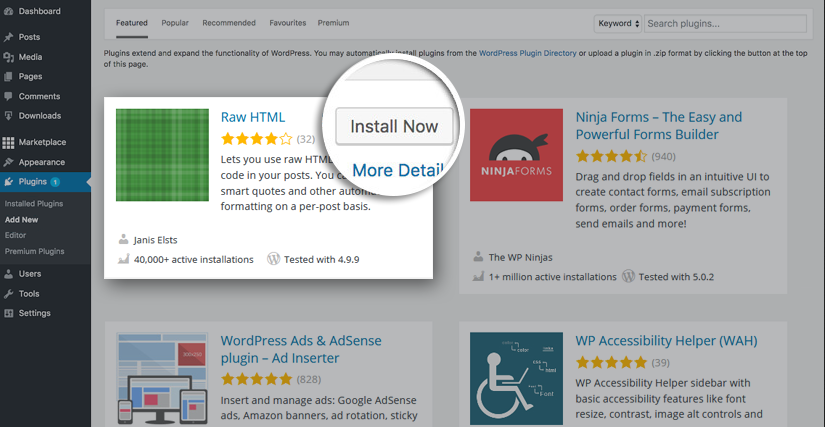
- Then, from the StreamingVideoProvider admin panel, copy the live streaming embed code.
- Finally, Create a new WordPress page and paste the embed code between the [raw] [/raw] tags.
[Looking for a solution to another query? We are just a click away.]
Conclusion
To sum up, our Support team assisted with the embedding of RTMP streams in WordPress.
PREVENT YOUR SERVER FROM CRASHING!
Never again lose customers to poor server speed! Let us help you.
Our server experts will monitor & maintain your server 24/7 so that it remains lightning fast and secure.







0 Comments