Let us take a closer look at how to manage and Debian install jitsi with the assistance of the Server management support services at Bobcares.
What is Jitsi Meet?
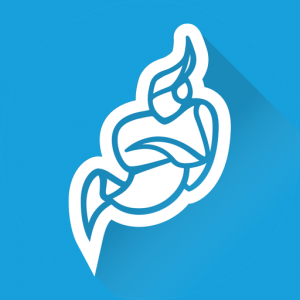
Jitsi Meet is a WebRTC-based open-source video-conferencing application. A Jitsi Meet server enables multi-person video conference rooms that we can access with nothing more than a browser, similar to a Zoom or Skype conference call.
A Jitsi conference has the advantage of just passing data through the server, and the end-to-end TLS encryption assures that no one can listen in on the conversation. We can be confident that the confidential information will remain private with Jitsi.
How to Install Jitsi Meet on Debian (Video Conferencing Server)
Jitsi Meet is not included in the Debian 11 default repository. As a result, we’ll need to add the Jitsi Meet official repository to APT.
Follow the steps given for installing Jitsi meet on Debian.
- First, run the following command to install all essential dependencies:
apt-get install wget curl gnupg2 apt-transport-https -y - Next, use the following command to add the Jitsi MEET repository to the APT source list file:
echo 'deb https://download.jitsi.org stable/' >> /etc/apt/sources.list.d/jitsi-stable.list - Use the following command to import the Jitsi GPG key:
wget -qO - https://download.jitsi.org/jitsi-key.gpg.key | apt-key add - - Use the following command to refresh and update the repository cache:
apt-get update -y - We can install Jitsi Meet on the server after we update the repository cache.
Install Jitsi Meet on Debian 11
At this point, Jitsi Meet repository is added to the APT. We can now install Jitsi Meet by running the following command:
apt-get install jitsi-meet -y
We will be requested to provide the domain name during the installation. Enter a valid domain name and press the Ok button.
We’ll be asked to select an SSL certificate for Jitsi Meet. To complete the Jitsi Meet installation, select “Generate a new self-signed certificate” and click the Ok button.
Enable Let’s Encrypt SSL On Jitsi Meet
To encrypt the call traffic, it is a good idea to protect the Jitsi Meet with Let’s Encrypt SSL certificates after JItsi Debian install.
Jitsi Meet includes a script that will download Let’s Encrypt SSL certificates for the domain automatically. This script can be executed as follows:
/usr/share/jitsi-meet/scripts/install-letsencrypt-cert.sh
We will be required to supply the following email address:
This script will:
- Need a working DNS record pointing to this machine(for domain meet.linuxbuz.com)
- Download certbot-auto from https://dl.eff.org to /usr/local/sbin
- Install additional dependencies in order to request Let’s Encrypt certificate
- If running with jetty serving web content, will stop Jitsi Videobridge
- Configure and reload nginx or apache2, whichever is used
- Configure the coturn server to use Let's Encrypt certificate and add required deploy hooks
- Add command in weekly cron job to renew certificates regularly
You need to agree to the ACME server's Subscriber Agreement (https://letsencrypt.org/documents/LE-SA-v1.1.1-August-1-2016.pdf) by providing an email address for important account notifications Enter your email and press [ENTER]: abcd@gmail.com
To install the Let’s Encrypt SSL for Jitsi Meet, we must enter a valid email address and press Enter. When the installation is complete, we will see the following output:
Saving debug log to /var/log/letsencrypt/letsencrypt.log Plugins selected: Authenticator webroot, Installer None Account registered.
Requesting a certificate for meet.linuxbuz.com
Performing the following challenges:
http-01 challenge for meet.linuxbuz.com
Using the webroot path /usr/share/jitsi-meet for all unmatched domains.
Waiting for verification...
Cleaning up challenges
Running deploy-hook command: /etc/letsencrypt/renewal-hooks/deploy/0000-coturn-certbot-deploy.sh
Output from deploy-hook command 0000-coturn-certbot-deploy.sh:
Configuring turnserver
IMPORTANT NOTES: - Congratulations! Your certificate and chain have been saved at: /
etc/letsencrypt/live/meet.linuxbuz.com/fullchain.pem
Your key file has been saved at: /etc/letsencrypt/live/meet.linuxbuz.com/privkey.pem
Your certificate will expire on 2022-08-04. To obtain a new or tweaked version of this certificate in the future, simply run certbot again. To non-interactively renew *all* of your certificates, run "certbot renew"
- If you like Certbot, please consider supporting our work by:
Donating to ISRG / Let's Encrypt: https://letsencrypt.org/donate Donating to EFF: https://eff.org/donate-le
Configuring nginx
Secure Jitsi Meet Conference Room
It is vital to ensure the security of Jitsi Meet after Debian install jitsi. In Jitsi Meet, everyone has the ability to establish conference rooms by default.
It is a good idea to configure the Jitsi Meet server so that only registered users can establish conference rooms for security reasons. We can change its settings by editing the following file:
nano /etc/prosody/conf.avail/meet.linuxbuz.com.cfg.lua
After that we have to look for the following line:
authentication = "anonymous"
And then replace it with the following:
authentication = "internal_plain"
Next, add the following line at the end of the file:
VirtualHost "guest.meet.linuxbuz.com"
authentication = "anonymous"
c2s_require_encryption = false
Save and exit the file, then open and edit another configuration file:
nano /etc/jitsi/meet/meet.linuxbuz.com-config.js
Remove the comment and replace the following line:
anonymousdomain: 'guest.meet.linuxbuz.com',
To enable authentication, create a SIP configuration like follows:
nano /etc/jitsi/jicofo/sip-communicator.properties To enable authentication, add the following line to secure after Debian install jitsi:
org.jitsi.jicofo.auth.URL=XMPP:meet.linuxbuz.com
After saving and closing the file, create a user for the Jitsi Meet server:
prosodyctl register user meet.linuxbuz.com password
When we’re finished, use the following command to restart all Jitsi services:
systemctl restart prosody.service jicofo.service jitsi-videobridge2.service
Jitsi status
We can use the following command to verify the status of all services:
systemctl status prosody.service jicofo.service jitsi-videobridge2.service
[Need assistance with similar queries? We are here to help]
Conclusion
To conclude we have now learned how to install Jitsi on Debian with the support of our Server management support services at Bobcares in a few simple steps.
PREVENT YOUR SERVER FROM CRASHING!
Never again lose customers to poor server speed! Let us help you.
Our server experts will monitor & maintain your server 24/7 so that it remains lightning fast and secure.




0 Comments