Let us take a closer look at how to manually Add GoDaddy Cert in AWS in a few simple steps with the support of our AWS support services at Bobcares.
Manually add the GoDaddy SSL Cert on the AWS Server
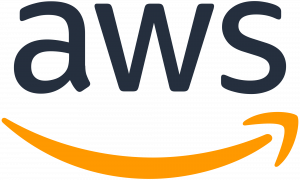
Following approval of the certificate request, we can download the certificate from the SSL manager and install it on the Amazon Web Services (AWS) server. Here we will focus on the Elastic Load Balancer (ELB) platform’s Application Load Balancer (ALB).
- Firstly, access the Amazon EC2 console by going to https://console.aws.amazon.com/ec2.
- Expand NETWORK & SECURITY and then select Load Balancers from the Navigation menu on the left.
- After that, select the load balancer where we want to upload the certificate from the main page.
- Click the Listeners tab in the new section below.
- In the SSL Certificate column for the HTTPS (Secure HTTP) Load Balancer Protocol, click Change. This allows us to have more manual control to add a GoDaddy cert in AWS.
- Click the radio button to add a new SSL certificate to AWS Identity and Access Management in the new Select Certificate box (IAM).
- In the Certificate Name field, enter a name that will help to identify the SSL later.
- Simply copy and paste the text from the abcd.com.key file into the Private Key field.
The
are included in this."——-BEGIN RSA PRIVATE KEY——-" and "——-END RSA PRIVATE KEY——-" - Simply put the text from the randomly named.crt file into the Public Key Certificate area.
Include the lines
. This will elads to the fnal step to add GoDaddy cert in AWS."——-BEGIN CERTIFICATE——-" and "——-END CERTIFICATE——-" - Simply insert the text from the gd bundle.crt (or equivalent) file into the Certificate Chain section.
*We have to include the line
. *This text field should contain a total of three certificate bundles."-----BEGIN CERTIFICATE-----" and "-----END CERTIFICATE-----" - Finally, to complete the SSL installation, click the blue Save button.
[Need assistance with similar queries? We are here to help]
Conclusion
To conclude we can manually add GoDaddy Cert in AWS in a few simple steps. We have gone through all of the necessary configurations in the AWS EC2 console. With the support of our AWS support services, we have successfully included a GoDaddy Certificate in AWS.
PREVENT YOUR SERVER FROM CRASHING!
Never again lose customers to poor server speed! Let us help you.
Our server experts will monitor & maintain your server 24/7 so that it remains lightning fast and secure.







0 Comments