Not sure how to resolve Windows Error Code 0xc00000e? Here are the top troubleshooting tips by our experts. Our Server Management Support team is here to lend a hand with your queries and issues.
How to fix Windows Error Code 0xc00000e
Recently, some of our customers ran into the Windows error code 0xc00000e. Fortunately, our experts were able to resolve the error without any further trouble. According to our experts, this error often occurs when the SSD or hard drive runs into problems. In some scenarios, the error may also result from a corrupt file system that prevents Windows from booting up.
In other words, a hardware failure or corrupt file system can result in the Windows Error Code 0xc00000e. Our experts have put together different ways to resolve this error:
- Check Physical Device Connections
- Rebuild BCD File
- Rebuild BCR Registry Hive File
- Use Automatic Repair Utility
- Reset the BIOS/UEFI Configuration
- Check Windows 8.1/10 WHQL Support Setting in BIOS
Check for External Device Connections
This method involves checking for external devices connected to the system. If the BIOS or UEFI is configured to boot from the external device, the chances of landing a Windows Error Code 0xc00000e are high.
Rebuild Boot Configuration Data File
We can rebuild the BCD file by creating a bootable medium from ISO. Then insert it into the system and follow these steps:
- After the system boots from the bootable medium, click the Next button.
- Then, select “Repair your computer”, located at the bottom of the screen.
- Next, choose “Troubleshoot” and head to “Command Prompt” under “Advanced options”.
- Then, select the account we are currently using and enter the password.
- After that, enter the following command and press Enter key:
bootrec /rebuildbcd - At this point press the Y key when the installation is found for Windows. This pushes it to boot from the list and thereby rebuilds the system’s BCD.
After following the above steps, enter the following commands to resolve Windows Error Code 0xc00000e:
bootrec /fixmbr
bootrec /fixboot
Rebuild BCR Registry Hive File
- First, create a bootable media.
- Then, insert the bootable media and restart the system.
- Next, head to “BIOS” settings or “Boot menu”. Then, reset the boot order so that the bootable media has priority.
- After that, press any key to boot the system.
- Then, wait till the system files completely load.
- Next, select “Repair your computer”, followed by “Troubleshoot” and finally click “Advanced Options”.
- At this point, we have to launch “Command Prompt”, then select the user account and enter the password.
- Then, enter these commands:
bootrec /FixMbr
bootrec /FixBoot
bootrec /ScanOs
bootrec /RebuildBcd - Finally, close the window, remove the bootable media, and restart the system.
Use Automatic Repair Utility Tool
Windows comes with an in-built tool that helps fix Windows errors. We can try fixing the Windows Error Code 0xc00000e by accessing the Automatic Repair tool.
Reset the BIOS/UEFI Configuration
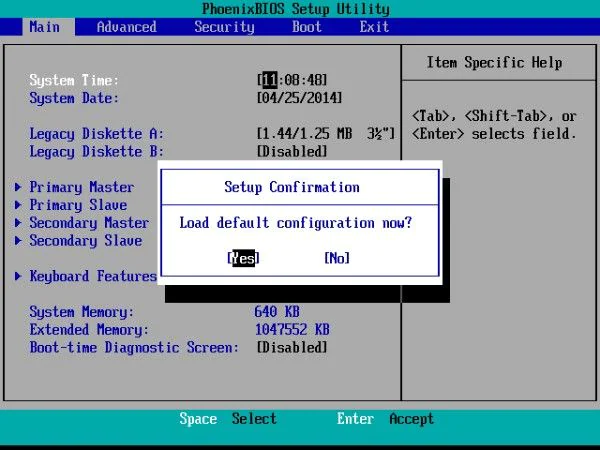 If the above troubleshooting tips did not help, our experts recommend resetting the BIOS/UEFI configuration.
If the above troubleshooting tips did not help, our experts recommend resetting the BIOS/UEFI configuration.
- First, boot the system normally and head to the BIOS settings window.
- Then, navigate to the default option of the BIOS setup and press Enter to reset BIOS.
- Next, we have to save the changes and exit BIOS settings.
Verify Windows 8.1/10 WHQL Support Setting in BIOS
Alternatively, we can check if the WHQL support setting in Windows 8.1/10 BIOS has been enabled. If not, we have to enable it in order to enable UEFI support. Additionally, it checks for drivers to be signed during the booting process.
If none of the above troubleshooting tips resolve Windows Error Code 0xc00000e, we may have to reinstall Windows OS.
[Need assistance with a different issue? Our team is available 24/7.]
Conclusion
To sum up, our Support Engineers took us through different troubleshooting tips to resolve Windows Error Code 0xc00000e.
PREVENT YOUR SERVER FROM CRASHING!
Never again lose customers to poor server speed! Let us help you.
Our server experts will monitor & maintain your server 24/7 so that it remains lightning fast and secure.




0 Comments