Are you looking for a guide to help you create an EC2 instance using boto3? Our AWS Support team is here to lend a hand with your queries and issues.
How to create an EC2 instance using boto3
Before we set out to create an EC2 instance with boto3, here are a few prerequisites:
- Python3 has to be installed on the system.
- Boto3 has to be installed on the system.
- AWS CLI should be installed and configured.
- First, open a code editor and copy and paste the Python script. Then save the file.
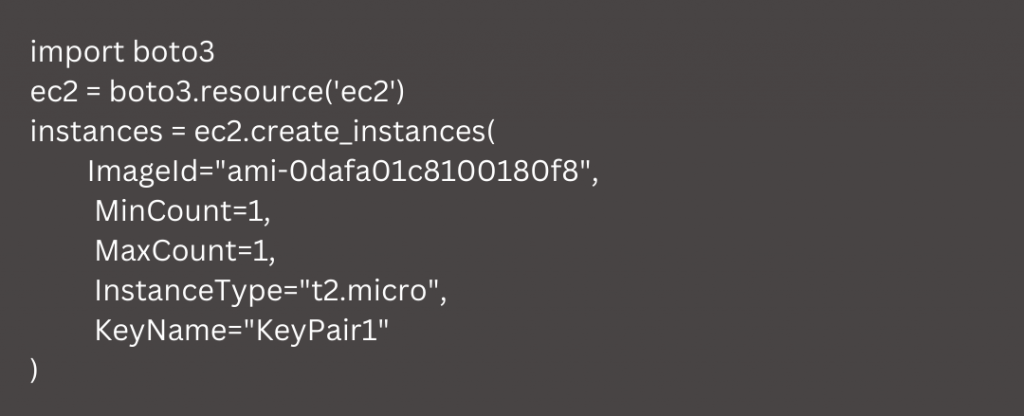
This python script creates a single AWS EC2 instance with the image ami-0dafa01c8100180f8 using the t2.micro Instance type.
- Then, open the command-line and run the above file. Then, we will see the following message if the process is successful:
EC2 Launched successfully
- Next, open a browser and head to AWS Management Console, and log in.
- Then. We have to search for ‘EC2’ in the search bar and click on the EC2 menu item.
This will show us the newly-created instance.
How to stop, terminate or start an EC2 instance with Boto3
We can make the following changes as seen below:
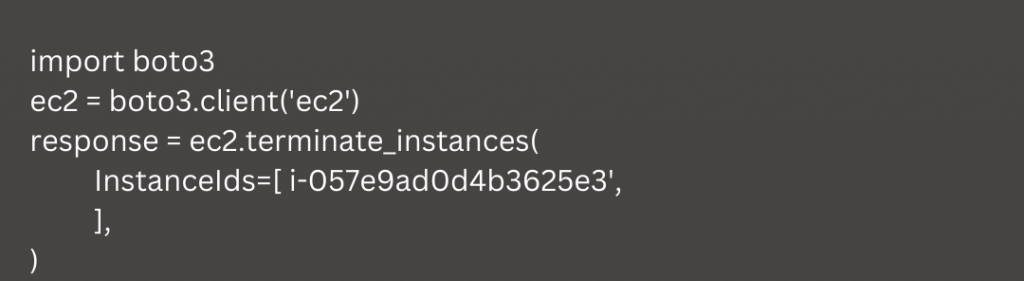
Similarly, we can change it to ec2.stop_instances to stop the instance. Additionally, we can change it to ec2.start_instances to start the instance.
[Need assistance with a different issue? Our team is available 24/7.]
Conclusion
To conclude, our Support Engineers demonstrated how to create an EC2 instance using boto3 with ease.
PREVENT YOUR SERVER FROM CRASHING!
Never again lose customers to poor server speed! Let us help you.
Our server experts will monitor & maintain your server 24/7 so that it remains lightning fast and secure.




0 Comments