‘550 Relay Not Permitted’ is a common error message in email programs when users attempt to send mails without proper authentication. This is a security measure to protect mail server from open relay.
In our role as Support Engineers for web hosting companies, we see this error often reported by website owners.
What causes the error ‘550 Relay Not Permitted’?
All legitimate mail servers require their users to authenticate with a username and password before a mail is accepted for delivery.
This prevents something called “open relay spamming” where a spammer can blast thousands of spam through a server that has broken or no authentication.
Open relays often lead to spamming and cause the mail server to be blacklisted.
‘550 Relay Not Permitted‘ email error usually happens due to improper user authentication. There are a few other causes too, we’ll discuss them one by one.
1. User not authenticated properly
To prevent spammers or unauthorized users from abusing it, every mail server has an authentication system configured in it.
Only users who authenticate in the mail server by providing their username and password, will be allowed to send mails using that mail server.
This authentication process is usually done in the email program or mail client. The option to enable authentication varies with the mail client used – Outlook, Thunderbird, Outlook Express, etc.
If users try to send mails from their mail program without authenticating their account first, the error ‘550 Relay Not Permitted’ will be shown.
[ Worry no more about web or mail errors. Get an experienced server admin to manage your servers for as low as $12.99/hour. ]
2. SMTP port blocked
By default, the SMTP port is Port 25. But some ISPs and mails servers block this port to prevent spammers from misusing or attacking that port and abusing the server.
In many cases, the ISPs or mail servers who have blocked port 25, may have configured another email port for sending mails, which is usually 587.
There are some ISPs or mail servers who implement advanced security measures such as blocking certain IP ranges and allowing users to connect only from white-listed IPs.
To know if there is a connectivity issue or port/IP block in the mail servers, use the command:
telnet domain.com 25
In email clients, there is an option to provide the SMTP port. When users try to connect to a blocked SMTP port or IP to send mails, they end up seeing the error ‘550 Relay Not Permitted’.
3. MX configuration issues
Incorrect MX record settings or DNS resolution issues for the recipient domain, will also cause the error ‘550 Relay Not Permitted’ when you send mail to that domain.
This usually happens when the primary MX records of that domain may be resolving to some remote mail server or when recent changes in DNS records have been done.
To verify the MX records for a domain, use the command:
dig domain.com MX
Improper settings of authentication servers such as POP, IMAP, Dovecot, etc. can also be a reason for the error ‘550 Relay Not Permitted‘.
4. Routing issues in mail server
Sometimes, incorrect routing configuration settings in the mail server can lead to mails being routed wrongly. This can cause remote delivery attempts for local mails and vice versa.
For instance, in cPanel servers with Exim, if a domain in listed in the ‘local domains’ list, the email delivery would be attempted locally even if its mail server is remote.
If the routing issue is in the recipient server, the error message in the bounce mail that reaches the sender would be ‘Remote server replied: 550 relay not permitted’.
[ Tired of repeated mail errors? Our Support Engineers can take care of your servers and support your customers 24/7. Click here to know more. ]
5. Apps that modify recipient addresses
Some mail programs can contain filters or forwarders which modify the email address or forward them to another address. For instance, Google Apps has a feature where it modifies the ‘To’ address of emails during email forwarding.
We’ve seen cases where wrongly set forwarders can cause mails to go into an infinite loop. To prevent email spoofing, some mail servers have security settings where such features are not supported.
During such scenarios, the email senders can end up facing the error ‘550 Relay Not Permitted’.
How to do enable SMTP authentication in different mail programs
The first and foremost option to avoid the 550 email error is to configure your email client program with proper authentication settings. After enabling authentication, validate your login credentials by checking for incoming mails, before trying to send mails.
If your ISP or mail server blocks port 25, give the alternate custom SMTP port such as 587, in your mail client during configuration. Here is how to configure SMTP authentication for popular email clients:
1. How to fix the error ‘550 Relay Not Permitted’ in Thunderbird
The steps to configure authentication in Thunderbird is pretty easy:
- In Thunderbird, under ‘Tools‘ select ‘Account Settings‘.
- Select ‘Outgoing Server (SMTP)‘ and click ‘Edit‘.
- Enable the ‘Use name and password‘ option.
- Enter the username and password and click OK.
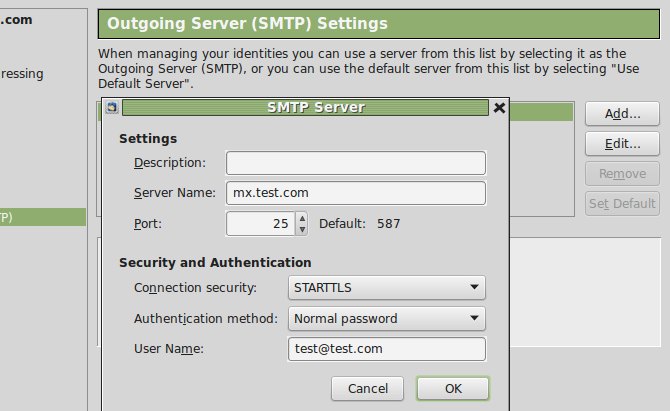
Email configuration in Thunderbird
2. How to fix the error ‘550 Relay Not Permitted’ in Microsoft Office Outlook
To enable SMTP authentication in Microsoft Office Outlook, the steps are:
-
- Select the Tools -> Account Settings option.
- On the Email tab, click New.
- In the Add New Account dialog box, enter the Name, email address and password.
- Check the option ‘Require logon using SPA’.

- Microsoft Outlook configuration
5. In the ‘More Settings’ tab, set the Outgoing server and enable the option ‘My Outgoing server (SMTP) requires authentication’. Click OK.
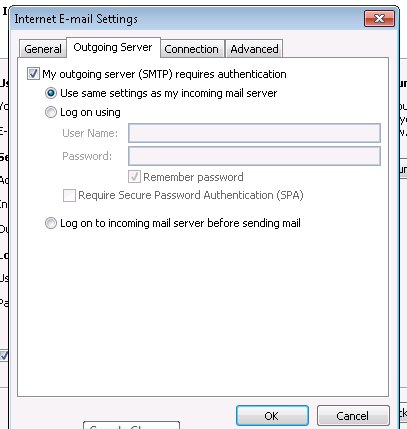
Microsoft Outlook – Enable authentication
3. How to fix the error ‘550 Relay Not Permitted’ in Outlook Express
To enable SMTP authentication in Outlook Express, here are the steps:
- In the “Tools” menu, select “Accounts…“
- Edit the “Properties” of your email account.
- Click the “Servers” tab.
- Check the “My Server Requires Authentication” check box and the adjacent “settings” button.
- Make sure that the “Use same settings as my Incoming Mail Server” radio button is selected.
- Click “OK” and close.
[ Don’t wait till it’s too late. Prevent web and mail errors by getting our experts to monitor & maintain your server. ]
How to fix the error ‘550 Relay Not Permitted’ in Exim mail server for cPanel, AWS and DirectAdmin
Most cPanel/WHM, AWS and DirectAdmin servers use Exim as the mail server. The ‘550 Relay Not Permitted’ error is commonly reported by users in Exim mail server.
In Exim, there is a file known as ‘local_domains’. This file contains the domains for which mails are to be delivered locally or within the email server.
All other mails would be delivered to the internet and remote SMTP transmission would be attempted. The mail relay for the domains would be decided based on their entry in this file.
To fix the error ‘550 Relay Not Permitted’ in Exim, we make sure that the domains are listed in the appropriate configuration files, and the Exim routing is configured correctly.
For cPanel servers that use Dovecot email program to fetch mails, the authentication configuration for senders should be properly updated in the ‘exim.conf’ file.
In short..
Here we’ve seen the major reasons why the error ‘‘550 Relay Not Permitted’ happens and how to fix it in different mail clients and cPanel servers, where it is commonly noticed.
There isn’t any one-fix-all solution for any error. While this error usually gets resolved with proper mail client settings, in some rare situations, more investigation may be required.
Examining the mail logs, testing of email routing and checking the mail server settings are some ways to identify and fix the issue. If you’d like to know how to fix your mail server, we’d be happy to talk to you.





0 Comments