Are you looking for a Looker Embedding with Embed SDK guide? Our Google Cloud Support team can assist you with your questions and concerns.
Looker Embedding with Embed SDK | How-to Guide
Today, we are going to take a look at how to use Looker Embed SDK to integrate with an application.
Looker’s Embed SDK consists of functions that we can add to the code of our browser-based web application. This enables us to manage embedded dashboards, Explores, and Looks in the web app.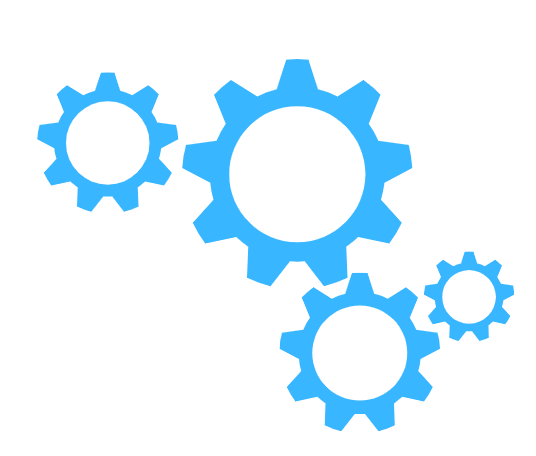 Our experts would like to point out that the Looker Embed SDK varies from the Looker API as well as the Looker API SDK.
Our experts would like to point out that the Looker Embed SDK varies from the Looker API as well as the Looker API SDK.
Before we begin, we have to install Embed SDK. We can get the Looker’s Embed SDK library through NPM at this link.
We can easily install Looker Embed SDK with the Looker Embed SDK repo as seen below:
- To begin with, we have to first install Node.js if we don’t have it already.
- Next, we have to clone or download the /looker-open-source/embed-sdk repository.
- Then, we must head to the /embed-sdk directory and run this command:
npm install
Next, we are going to enable embedding within our Looker instance:
- First, we have to head to Platform Embed on our Looker instance under Admin.
- Next, we have to add http://localhost:8080 to the Embedded Domain Allowlist. This permits us to enable the demo in order to receive messages from Looker.
- Then, we must turn on Embed Authentication.
Finally, we can view our embed secret by resetting it. Our experts recommend copying it to a secure place.
How to customize the demo settings for our Looker instance
We can customize the demo settings for our Looker instance by offering the embed secret to the server. We can do this by setting the embed secret as LOOKER_EMBED_SECRET in the shell environment.
Alternatively, we can create a file in the root of the sdk directory anamed .env and add the following line to that file:
LOOKER_EMBED_SECRET="LookerSecret"
Similarly, we can offer the Looker instance host address to the server by setting it as LOOKER_EMBED_HOST in the shell environment.
Alternatively, we can add LOOKER_EMBED_HOST=”instance.looker.com:port” to the .env file.
We have to edit the demo or demo_config.ts file according to the pages we want to embed. Additionally, we have to edit the demo or demo_user.json file as well according to the type of user we want to embed.
Then, we have to add a new group in the Groups pane and call it the Ember Group. After that, we have to return to the Roles pane and add this newly created group to the SSO Permissions role.
How to build and run the demo
In order to build and run the demo, we have to run these commands on the node server:
Run npm install
Run npm start
Now, the server prints out the host and port details it is running on. In case this is not http://localhost:8080, we have to add that as well to the Embedded Domain Allowlist.
Let us know in the comments if you need any further help with Embedding in Looker.
[Need assistance with a different issue? Our team is available 24/7.]
Conclusion
To sum up, our Support Techs demonstrated Looker Embedding with Embed SDK with ease.
PREVENT YOUR SERVER FROM CRASHING!
Never again lose customers to poor server speed! Let us help you.
Our server experts will monitor & maintain your server 24/7 so that it remains lightning fast and secure.




0 Comments