Let us take a closer look at how to integrate LiteMage into Magento v2. With the support of our Magento support services, at Bobcares we can give you a complete overview of the integration process.
integrate LiteMage into Magento v2
LiteMage Cache is the world’s quickest Magento full page cache.
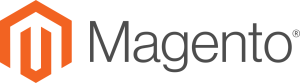
LiteMage, which is built on LSCache for Magento. It can construct both public and private blocks from cache by hole-punching through ESI. This is to provide the quickest full-page caching available.
Requirments to integrate LiteMage into Magento v2:
Magento 2 requires PHP 7, with a memory limit of 756M or above, and LiteMage requires PHP extension ZIP.
We can simply make the following changes using the PHP Selector tool.
Before we begin, we must ensure that any full page cache extension/module is turned off.
We must additionally disable “Page Cache” if we are using Magento Enterprise.
Installing LiteMage 2 – the LiteMage extension for Magento 2
To begin, log in to the account using SSH and navigate to the Magento 2 root directory.
Consider that the current deploy mode is set to “default” instead of “production”. Then we can install LiteMage 2 without changing it to “production”.
If the current deploy mode is set to “production,” we will need to change it to “development”. We need to do this before installing then back to “production” once the installation is complete.
We may accomplish that using the following command:
![]()
The composer command is the simplest way to install LiteMage 2.
![]()
This will download the LiteMage 2 package from packagist.org and place it in the vendor/litespeed directory.
The username (public key) and password (private key) will be required for repo.magento.com login.
Configuration
- Enable LiteMage 2 in Magento using the command:

- Update Magento’s configuration using the command:

- Use the signal-tenant/multi-tenant compiler to recompile.In previous versions of Magento, the single-tenant compiler has certain known difficulties.

Consider that we are Magento 2.0.5 or older, or if we have several Magento stores. In this case please run the following command line:

We can now return the deploy mode to “production” using the following command:

Using the command: we can now disable maintenance mode.

Enable LiteMage After Installation
Follow the steps given below foir the set up process:
- To enable the LiteMage module, add the following code to the
.htaccessfile in the Magento root folder:
- Go to the Magento administration page.
Make sure LiteMage is enabled and chosen under the “Full Page Cache” setting in Store – Configuration – Advanced – System. If not, choose it and click Save Config.
How to test?
To confirm the successful operation of LiteMage, visit a page that has an active cache. After that open the browser’s inspector by right clicking the page and selecting “inspect”.
Then, on the “Network” tab, reload the website.
After that, choose the item from the list that corresponds to the current HTML page.
Check the response header under “Headers” for the LiteMage-related information shown below.
![]()
If we see X-LiteSpeed-Cache: miss,litemage, please refresh the page and check again.
[Need assistance with similar queries? We are here to help]
Conclusion
To sum up we have now seen how to integrate LiteMage into Magento v2. With the support of our Magneto support services at Bobcares we have now seen the complete integration process.
PREVENT YOUR SERVER FROM CRASHING!
Never again lose customers to poor server speed! Let us help you.
Our server experts will monitor & maintain your server 24/7 so that it remains lightning fast and secure.




0 Comments