Stuck with the Unsupported Cluster Configuration issue in SCVMM? Our Virtualizor Support team is here to help you with your questions and concerns.
Unsupported Cluster Configuration issue in SCVMM
SCVMM is a popular tool that helps manage and configure virtualized data centers built on Microsoft Hyper-V as well as VMware vSphere.
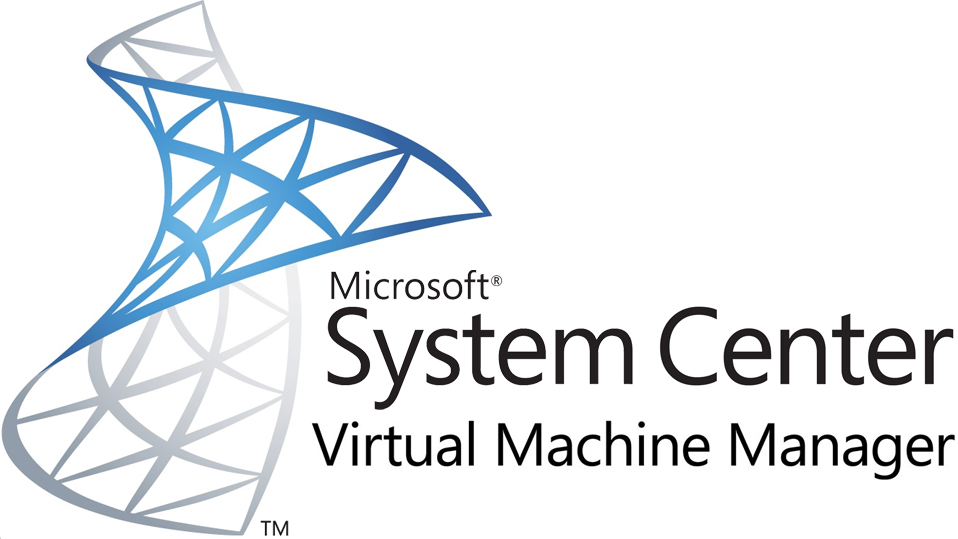
However, sometimes SCVMM displays the status of all running VMs in a cluster as Unsupported Cluster Configuration. For instance, if we right-click the VM, choose Properties, and then view the status of the Network Adapter, we will see Not connected. This will occur even if a Network is selected. This is a reported issue where specific network adapters or firmware lose connectivity.
Fortunately, our experts have come up with fixes for the issue.
Fix for an individual VM
- First, we have to identify the VM’s Node. We can find it below the Host field in SCVMM.
- Then, we must run virtmgmt.msc to open the Hyper-V Manager.
- After that, head to Connect to Server under Action and click Another Computer.
- Here, we have to enter the name of the node from Step 1 and click OK.
- Now, it is time to restart the VM.
The above steps will also change the status of the VM to Running.
Fix for all Vms
-
- First, open Powershell in SCVMM.
- Then, run the following command to list the details of all available Clusters.
Get-SCVMHostCluster - Next, we have to get a list of connected Virtual Networks with the following command:
Get-SCVirtualNetwork | Sort logicalnetworks | ft name, logicalnetworks, vmhostCheck which Virtual network is missing from the list.
- Then, we must restart the Windows Management Instrumentation service in the missing Virtual Network. We can do this by entering services.msc in the Run command window.
- Now, we have to head to Another computer under Connect to another computer.
- Then, type in the name of the missing Virtual network and click OK.
- Next, restart the service Windows Management Instrumentation.
- At this point, we have to head to Local Computer under Connect to another computer and click OK. This prevents services.msc from connecting to the missing Virtual network the next time it starts.
- Now, we have to refresh all the VMs as seen below:
Get-SCVirtualMachine | where {$_.StatusString -eq 'Unsupported Cluster Configuration'}| Read-SCVirtualMachine -Force
Once the VMs start refreshing, we will see their status change one by one.
[Need assistance with a different issue? Our team is available 24/7.]
Conclusion
In summary, our Support Techs demonstrated how to resolve the Unsupported Cluster Configuration issue in SCVMM.
PREVENT YOUR SERVER FROM CRASHING!
Never again lose customers to poor server speed! Let us help you.
Our server experts will monitor & maintain your server 24/7 so that it remains lightning fast and secure.




0 Comments