Learn how to resolve the LXC remote add Error not authorized error. Our Google Cloud Support team is here to help you with your questions and concerns.
An Introduction to LXC remote add Error not authorized
Did you know that LXC lets us run multiple isolated Linux systems on a single host machine?
With LXC, we can create, start, stop, and manage these containers. Furthermore, this can be used for different purposes like testing, development, and production deployments.
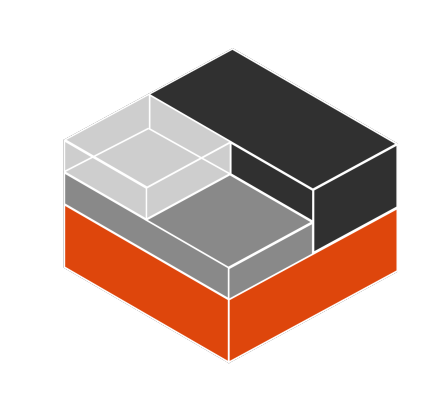
One of the main features of LXC is managing containers remotely with the “lxc remote” command. In other words, we can add a remote LXC host to our local LXC installation with this command to manage the containers on that host from our local machine.
However, when we attempt to add a remote LXC host with the “lxc remote add” command, we are likely to run into the “not authorized” error message. Additionally, this error message indicates that our local machine is not authorized to access the remote LXC host.
Causes & Fixes
Let’s take a look at some of the other causes and solutions behind the “ not authorized” LXC error message:
- Authentication:
If the remote LXC host is configured to require authentication for remote access we will run into the error. In this scenario, we have to offer valid authentication credentials like a username and password when we run the “lxc remote add” command. Furthermore, we can use the “–auth” option to specify the authentication method to use.
- Firewall:
If the remote LXC host is behind a firewall that blocks incoming connections from our local machine, it will result in the not authorized error. Hence, we have to configure the firewall to allow incoming connections from our local machine.
- Network connectivity:
Network connectivity issues between the local machine and the remote LXC host also lead to the not authorized error. Here we have to verify that we can ping the remote host from our local machine. Furthermore, we have to ensure there are no connectivity issues or network misconfigurations.
- Permissions:
The error will pop up if the user running the “lxc remote add” command does not have the necessary permissions to add a remote LXC host. In this case, we have to make sure that the user running the command has the necessary permissions to access and manage LXC containers.
- Host configuration:
If the remote LXC host is not properly configured to allow remote access we will get an error message. Hence, verify if the LXC daemon is running on the remote host and that it is configured to allow remote access.
[Need assistance with a different issue? Our team is available 24/7.]
Conclusion
In summary, our Support Techs demonstrated how to handle the LXC remote add Error not authorized error.
PREVENT YOUR SERVER FROM CRASHING!
Never again lose customers to poor server speed! Let us help you.
Our server experts will monitor & maintain your server 24/7 so that it remains lightning fast and secure.







0 Comments