Learn how to install Docker and Portainer on Debian. Our Docker Support team is here to help you with your questions and concerns.
How to Install Docker and Portainer on Debian
Docker is a containerization technology that enables us to create, deploy, and run applications in a lightweight and portable environment. Furthermore, it allows us to easily package an application and all its dependencies into a single container. These can be deployed to any environment that supports Docker.
On the other hand, Portainer is a web-based management interface for Docker. This makes it easier to manage and deploy Docker containers. With Portainer, we can easily create and manage Docker containers, networks, and volumes, monitor the health and performance of our containers, and perform other administrative tasks.
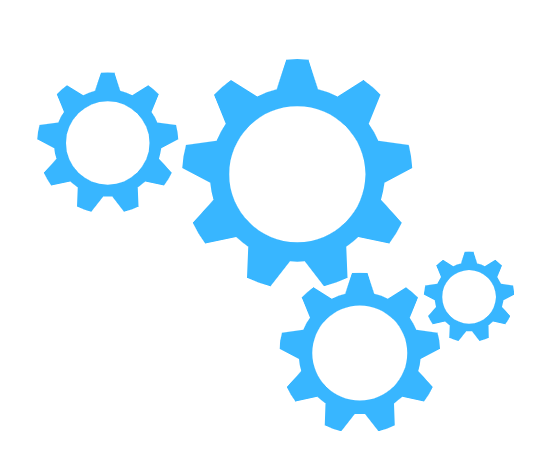
Installing Docker and Portainer on Debian offers us a powerful and flexible platform for developing, testing, and deploying applications. With Docker, we can create isolated environments for our applications. This helps avoid conflicts and compatibility issues. And with Portainer, we can manage our containers and applications via a web interface, making it easy to deploy and manage our applications with ease.
Our experts have put together the following steps to install Docker and Portainer on Debian:
- First, we have to run the following commands to install and start docker:
sudo apt install docker.io
sudo systemctl start docker - Next, we have to download and run Portainer 2.0 with these commands:
sudo docker run -d -p 8000:8000 -p 9000:9000 -p 9443:9443 --name=portainer --restart=always -v /var/run/docker.sock:/var/run/docker.sock -v portainer_data:/data portainer/portainer-ce:latest - Now, we can access Docker via the workstation’s IP address and port 9000 as seen below:
http://[WORKSTATION_IP_ADDRESS]:9000 - At this point, we have to create a username and password.
- Then, choose Docker and click Connect.
- Next, choose Local.
After the above steps, Docker and Portainer are installed successfully Debian.
[Need assistance with a different issue? Our team is available 24/7.]
Conclusion
To sum up, our Support Techs demonstrated how to install Docker and Portainer on Debian.
PREVENT YOUR SERVER FROM CRASHING!
Never again lose customers to poor server speed! Let us help you.
Our server experts will monitor & maintain your server 24/7 so that it remains lightning fast and secure.




0 Comments