Let us learn more on how to use the wbadmin backup active directory with the support of our Server mangement support services at Bobcares.
What is Wbadmin backup active directory?
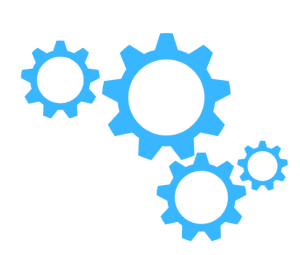
This is a Windows Server command-line application that allows us to generate backups of Active Directory data.
Active Directory is a centralized database that maintains data on network objects including users, groups, machines, and other resources.
In the event of a system breakdown or disaster, having a backup of this data might be vital to the network’s recovery.
The command is included in all versions of Windows Server and is part of the Windows Server Backup functionality. We must have administrator rights on the server to run this command.
Wbadmin backup active directory Syntax
wbadmin start systemstatebackup -backupTarget: [-quiet]
Here are the definitions for each option:
start systemstatebackup:This signals that we want to backup the system state, which includes the Active Directory database and other key system files.
-backupTarget:backup target:This determines the backup’s destination. We have the option of specifying a local disk, a remote shared folder, or a tape device.
quiet:This is an optional setting that disables the display of the backup process’s progress.
If this option is not specified, the program will display the progress on the screen.
The backup procedure will begin after we execute the command. The backup procedure may take some time depending on the size of your Active Directory database.
“We can use the wbadmin start systemstaterecovery command to restore the Active Directory data, if necessary, once the backup finishes.”
It is crucial to note that the wbadmin backup active directory command only backs up the Active Directory database and related system state files.
Other backup techniques, such as the Windows Server Backup feature or third-party backup software, will be required if we have other data to back up, such as files and folders.
[Need assistance with similar queries? We are here to help]
Conclusion
To sum up we have now seen how to set up the wbadmin backup active directory with the support of our tech team.
PREVENT YOUR SERVER FROM CRASHING!
Never again lose customers to poor server speed! Let us help you.
Our server experts will monitor & maintain your server 24/7 so that it remains lightning fast and secure.




0 Comments