Learn how to create Web Notifications Using Laravel and Pusher Channels. Our Laravel Support team is here to help you with your questions and concerns.
Create Web Notifications Using Laravel and Pusher Channels
If you are looking fr a guide to help you create Web Notifications with Laravel and Pusher Channels, you have come to the right place.
- First, we have to install Laravel and create a new Laravel project with the composer create-project command.
- Then, we must configure the .env file with our database credentials and other settings.
- Now, it is time to install the Pusher Channels PHP SDK with the following command:
composer require pusher/pusher-php-server - Next, head to the Pusher website at this link and create an account.
- Then, we have to create a new Channels app from our Pusher dashboard. Remember to note down the app credentials, including the app ID, key, secret, and cluster.
- At this point, we have to open our Laravel project’s .env file and update the `BROADCAST_DRIVER` to `pusher` as seen below:
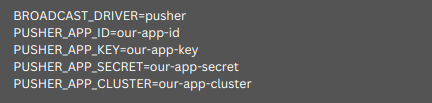
- Then we have to create a new notification class as seen here:
php artisan make:notification NewNotification - Now, we have to open the generated `NewNotification` class in the `app/Notifications` directory and customize the notification content and channels according to our needs.
For instance:
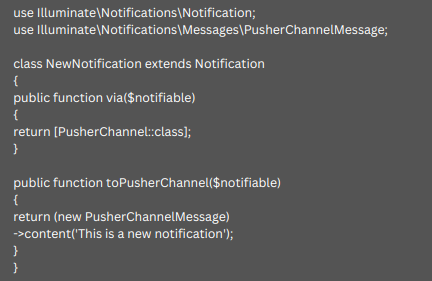
- After that we have to trigger the notification with the notify method as seen below:

- Now, we have to include the Pusher JavaScript SDK in our HTML layout or specific pages. We can get the script tag and details from our Pusher Channels dashboard.
- Then, subscribe to the Pusher Channels notification channel on the client-side using JavaScript.
For instance:
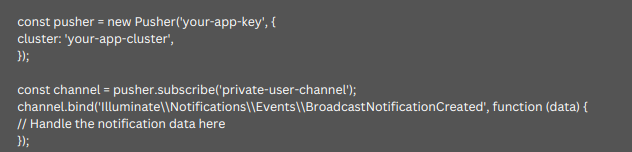
- Finally, it is time to ensure we have the necessary event broadcasting configured in our Laravel project.
After the above steps, the web notifications with Laravel and Pusher Channels are up and running. Let us know in the comments if you need further help.
[Need assistance with a different issue? Our team is available 24/7.]
Conclusion
To conclude, our Support Techs gave us a quick look at the migration from vCenter 7 to Proxmox VE.
PREVENT YOUR SERVER FROM CRASHING!
Never again lose customers to poor server speed! Let us help you.
Our server experts will monitor & maintain your server 24/7 so that it remains lightning fast and secure.







0 Comments