Learn how to access Ombi through pfSense. Our pfSense Support team is here to help you with your questions and concerns.
How to Access Ombi through pfSense
If you are looking for a guide to help you access Ombi through pfSense, you are in the right place.
Our experts are here to help you configure the necessary network settings and firewall rules in pfSense to allow external access to Ombi.
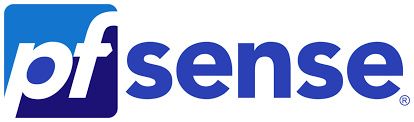
Ombi is a web-based application used to request media content in home media server setups. Let’s take a look at the steps to access Ombi via pfSense.
How to access Ombi via pfSense
- First, we have to identify the IP address of the machine running Ombi within our local network. We have to note down this IP address for later.
- Then, it is time to access the pfSense web interface and head to the Firewall section.
- Next, we must configure a port forward rule to forward incoming traffic from the pfSense external interface to the internal IP address and port where Ombi is running.
Usually, this involves forwarding TCP traffic on port 80 (HTTP) or 443 (HTTPS) to the Ombi server IP and the corresponding port number. In other words, this allows external requests to reach the Ombi server.
- This optional step enables NAT reflection in pfSense to access Ombi using the external IP from within our internal network. This allows our internal network to resolve the external IP of pfSense correctly. To do this, we have to head to Advanced under the System section and enable NAT Reflection mode as per our pfSense version.
- Now, we can use our domain’s DNS settings to point a subdomain to our public IP if we have a static public IP address.
However, if we have a dynamic IP address, we can set up Dynamic DNS in pfSense to automatically update our DNS record whenever our public IP changes.
- At this point, we have to configure appropriate firewall rules to allow incoming traffic on the port we specified for Ombi. We can create a rule on the WAN interface to allow incoming traffic from any source to the Ombi server IP address and port.
After the above steps, we can access Ombi through pfSense from external networks. We can check this by entering our domain or public IP address followed by the port number into a web browser.
[Need assistance with a different issue? Our team is available 24/7.]
Conclusion
In summary, our Support Techs demonstrated how to access Ombi through pfSense.
PREVENT YOUR SERVER FROM CRASHING!
Never again lose customers to poor server speed! Let us help you.
Our server experts will monitor & maintain your server 24/7 so that it remains lightning fast and secure.







0 Comments