In a Docker Compose, a Traefik dashboard refers to a web-based user interface made available by Traefik. Bobcares, as a part of our Docker Hosting Support Service offers solutions to every query that comes our way.
Traefik Dashboard in Docker Compose
A Traefik dashboard in a Docker Compose setup refers to a web-based user interface made available by Traefik. It is a well-known open-source reverse proxy, and load balancer, for managing and monitoring the routing of HTTP requests.
How to Set up Traefik Dashboard in Docker Compose?
We can run the following steps to set up a Traefik in a Compose setup:
1. To begin, build a docker-compose.yml file that lists the services provided by the app, including Traefik. For instance;
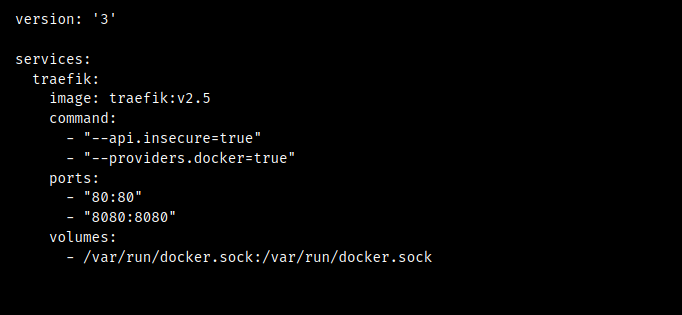
In this example, a Traefik image defines a traefik service. The
--api.insecure=true--providers.docker=true2. According to the Compose, we can use port 8080 in order to access the Traefik. We can change the port setup to suit the needs. Forwarded HTTP traffic is forwarded via the 80:80 port mapping.
3. Make sure the labels on other Docker services and containers indicate how Traefik should direct incoming requests to them. In the Compose file for each service, labels such as
traefik.http.routerstraefik.http.services4. Launch the Compose using the
docker-compose up![]()
5. When the Docker Compose stack is up and running, we must use a web browser to visit the Traefik. It will be available at
http://your-server-ip>:8080http://localhost:8080An easy-to-use interface is provided by Traefik for managing routing rules for the services. We can view details regarding frontend and backend setups, the container status, and more.
[Want to learn more? Reach out to us if you have any further questions.]
Conclusion
The article explains the Traefik dashboard in a Docker Compose setup.
PREVENT YOUR SERVER FROM CRASHING!
Never again lose customers to poor server speed! Let us help you.
Our server experts will monitor & maintain your server 24/7 so that it remains lightning fast and secure.







0 Comments