Learn how to configure a failover IP in OVHCloud. Our OVH Support team is here to help you with your questions and concerns.
Configure a failover IP in OVHCloud | Guide
Did you know that the failover IPs offered by OVHCloud lets the user associate multiple IP addresses with a single network interface?
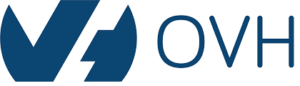
3In fact, our experts recommend configuring failover IP addresses on their instances, like international services or hosting multiple websites.
Configure a failover IP in OVHCloud with a Debian 10 instance
Let’s take a quick look at how to configure a failover IP in OVHCloud with a Debian 10 instance:
- To begin with, we have to disable automatic network configuration. So, open this file path:
sudo nano /etc/cloud/cloud.cfg.d/99-disable-network-config.cfg - Then, enter this line in the file:
network: {config: disabled} - Save the file and exit.
- Now, moving on to editing the Network Configuration File. So, verify the network interface name with this command:
ip a - Then, open the network configuration file (/etc/network/interfaces.d/50-cloud-init) and add these lines:
auto NETWORK_INTERFACE:ID
iface NETWORK_INTERFACE:ID inet static
address IP_FAILOVER
netmask 255.255.255.255 - Now, it is time to restart the networking interface to apply the changes:
sudo systemctl restart networking
Configure a failover IP in OVHCloud with Ubuntu 20.04 instance
Let’s take a look at how to configure a failover IP in OVHCloud with Ubuntu 20.04 instance:
- To begin with, we have to disable automatic network configuration. So, open this file path:
sudo nano /etc/cloud/cloud.cfg.d/99-disable-network-config.cfg - Then, enter this line in the file:
network: {config: disabled} - Save the file and exit.
- Now, moving on to editing the Network Configuration File. So, verify the network interface name with this command:
ip a - Then, open the network configuration file (/etc/netplan/cloud-init.yaml) and add the failover IP address as seen in this example:
version: 2
ethernets:
NETWORK_INTERFACE:
dhcp4: true
match:
macaddress: fa:xx:xx:xx:xx:63
set-name: NETWORK_INTERFACE
addresses:
- IP_FAILOVER/32
Our experts would like to point out that the alignment of each element in this file is crucial.
- Now, test the configuration with this command:
sudo netplan try
If everything works as expected, we can apply the following changes:
sudo netplan apply
Furthermore, we have to repeat this procedure for each failover IP address.
Setting up a new Failover IP on a dedicated server with Centos 8
- First, identify the interface name with the ifconfig command.
- Then, copy the original interface to a new interface with the cp command.
- Now, modify the network interface values as seen here:
DEVICE="enp3s0f0:1"
BOOTPROTO=static
IPADDR="xxx.xxx.xxx.xxx"
NETMASK="255.255.255.255"
BROADCAST="xxx.xxx.xxx.xxx"
ONBOOT=YESPlease note that IPADDR and BROADCAST have the same IP.
- Finally, reboot so that the new network configuration will take effect.
[Need assistance with a different issue? Our team is available 24/7.]
Conclusion
In brief, our Support Experts demonstrated how to configure a failover IP in OVH.
PREVENT YOUR SERVER FROM CRASHING!
Never again lose customers to poor server speed! Let us help you.
Our server experts will monitor & maintain your server 24/7 so that it remains lightning fast and secure.







0 Comments