Linode Glish is the graphical version of Linode shell. Bobcares, as a part of our Linode Managed Services offers solutions to every query that comes our way.
What is Linode Glish?
A handy utility from Linode lets users run a graphical environment on the server. One of the more interesting little-known aspects of Linode is that Glish gives users a desktop experience almost immediately out of the box. It also offers affordable, fast, and reliable cloud hosting for several apps.
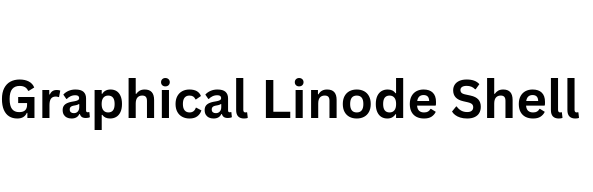
Four distinct data centers across the globe offer Linode’s glish cloud hosting services. Additionally, glish Linode provides a large selection of tools and add-ons to enhance the cloud hosting experience. In this article, we’ll look into a simple method to set up Linode Glish.
Setting up Linode Glish
1. After logging in to the Cloud Manager, select the preferred Compute Instance from the list by clicking the Linode’s link in the sidebar.
2. Click the Launch Console button located in the upper right corner of the summary page to launch the console.
3. Run the display manager after logging in to the Weblish prompt or using SSH.
4. Select the Glish tab after the display manager launches.
The Glish tab should display the login prompt for the display manager.Provide the password and username. Use a limited user account on the system since it is most likely deactivated by default for the root user. If we have more than one desktop environment, we can use the top left configuration button to switch between them.
In the event that the display manager is malfunctioning, we may still get the tty prompt. However, proceed back to Weblish and troubleshoot if this is the case. We should be able to see the desktop environment once we have successfully logged in. We may now control the desktop with the mouse and keyboard.
[Need to know more? Get in touch with us if you have any further inquiries.]
Conclusion
To conclude, the article offers a simple method from our Tech team to set up the Linode Glish.
PREVENT YOUR SERVER FROM CRASHING!
Never again lose customers to poor server speed! Let us help you.
Our server experts will monitor & maintain your server 24/7 so that it remains lightning fast and secure.




0 Comments