Learn how to integrate Litespeed Cache Cloudfront with ease. Our Litespeed Support team is here to help you with your questions and concerns.
Litespeed Cache Cloudfront | Integrate with Ease
Did you know we can use Content Delivery Networks for a faster and more efficient WordPress site?
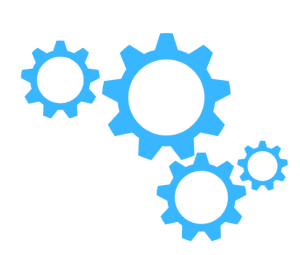
Amazon CloudFront is a popular choice for delivering content worldwide. Today, we will explore the process of configuring AWS CloudFront for WordPress and integrating it with the LiteSpeed Cache plugin.
-
- To begin with, log in to the AWS account and head to the AWS Management Console.
- Then, search for “CloudFront” and click on the CloudFront service.
- Now, go to ‘Distributions’ and click on ‘Create Distribution.’
- At this point, we have to fill in these settings and adjust as needed:
- Origin Domain: Enter the URL of your WordPress site.
- Protocol: Choose HTTPS only.
- Minimum Origin SSL protocol: Leave as default.
- Name: Provide a meaningful name for your distribution.
- Enable Origin Shield: Optional; enable and choose the location closest to your host server.
- Additional Settings: Leave as default.
- Compress objects automatically: Set to yes.
- Viewer protocol policy: Choose HTTPS.
- Allowed HTTP methods: Select the third option.
- Then, ‘Cache policy and origin request policy’ and set them as follows:
- Cache policy: CachingOptimized.
- Origin request policy: CORS-CustomOrigin.
- Response headers policy: CORS-With-Preflight.
How to set it up in CloudFront
- Next, click on ‘Create Distribution,’ and wait a few minutes for the distribution to be created.
- Copy the ‘Distribution domain name’ as we need for the LiteSpeed configuration.
- Now, it is time to follow AWS instructions to set up our CloudFront CDN.
- We have to enter the provided Domain Name directly into the browser and make sure the site loads.
- If not installed, add the LiteSpeed Cache WordPress plugin.
- Then, head to the LiteSpeed CDN page and configure as follows:
- QUIC.cloud CDN: OFF.
- Use CDN Mapping: ON.
- CDN URL: Enter the CloudFront distribution domain name.
- Original URLs: Enter the website URL in the format: //domainname.com/ (note the trailing /).
- If there are paths we don’t want to pass through the CDN, we can add them in the ‘Exclude Path’ section.
[Need assistance with a different issue? Our team is available 24/7.]
Conclusion
In brief, our Support Experts demonstrated how to configure AWS CloudFront for our WordPress site and integrate it with the LiteSpeed Cache plugin.
PREVENT YOUR SERVER FROM CRASHING!
Never again lose customers to poor server speed! Let us help you.
Our server experts will monitor & maintain your server 24/7 so that it remains lightning fast and secure.




0 Comments