Learn how to blacklist URLs in Nginx. Our Nginx Support team is here to help you with your questions and concerns.
NGINX Ninja Tricks: Blacklist URLs for Security and Performance
Do you ever feel like your website is attacked by bots and hackers relentlessly hammering away at nonexistent URLs?
It is annoying and can also overload your server, leading to crashes and downtime. Fear not, NGINX, is the answer to your problems. It is a popular web server software that offers a powerful solution: URL blacklisting.
Why Block URLs?
There are two main reasons to block URLs in NGINX:
- Security:
Bots and hackers often scan websites for vulnerabilities by probing for non-existent login pages, admin panels, or other sensitive areas. Blocking these requests prevents them from even attempting to exploit weaknesses.
- Performance:
A high volume of requests directed at a single URL can overwhelm your server, causing it to become sluggish or even crash. By blocking these unwanted requests, you ensure your server’s resources are dedicated to serving legitimate visitors.
How to blacklist URLs in 4 steps
- First, access the NGINX configuration file. Open a terminal and run this command:
vi /etc/nginx/nginx.conf - Then, deny access to URLs with a specific term, such as ‘login’ by adding this configuration snippet to the NGINX configuration file:
location ~ /login {
deny all;
}
This setup will block any request that contains the word ‘login’ in the URL.
- In case we need to block access to certain URLs for everyone except specific IP addresses, we can modify the configuration as follows:
location /login {
allow x.xx.xx.xxx;
deny all;
}
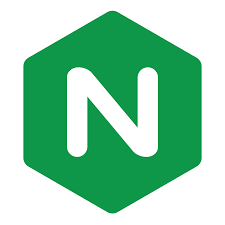 Replace x.xx.xx.xxx with the IP address that we want to allow. This configuration makes sure that only the specified IP address can access the URLs containing ‘login’, while all other requests are denied.
Replace x.xx.xx.xxx with the IP address that we want to allow. This configuration makes sure that only the specified IP address can access the URLs containing ‘login’, while all other requests are denied. - After making changes to the NGINX configuration file, we have to test the configuration for any syntax errors and then restart the NGINX service to apply the changes.
sudo nginx -t
sudo service nginx restart
The nginx -t command tests the configuration file for syntax errors, and service nginx restart restarts the NGINX service to apply the new settings.
By configuring NGINX to manage access to specific URLs, we can reduce the risk of server overload caused by unwanted requests.
With URL blacklisting in place, your NGINX server becomes a fortress, repelling unwanted traffic and ensuring smooth operation for your website and its legitimate visitors.
[Need assistance with a different issue? Our team is available 24/7.]
Conclusion
In brief, our Support Experts demonstrated how to blacklist URLs in Nginx.







0 Comments