Learn how to run IIS Express from the command line with Visual Studio Our IIS Support team is here to help you with your questions and concerns.
Running IIS Express from the Command Line with Visual Studio
IIS Express is a streamlined version of IIS tailored for developers.
Although it is often used with Visual Studio, we can run it from the command line. This offers more flexibility and control over our web application development environment.
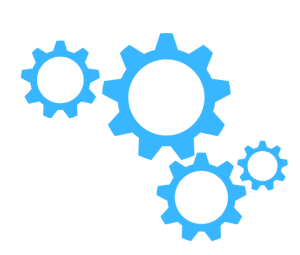 In other words, running IIS Express from the command line gives us granular control over the web server’s behavior. This lets us customize its operation to suit our needs.
In other words, running IIS Express from the command line gives us granular control over the web server’s behavior. This lets us customize its operation to suit our needs.
Also, it lets us automate repetitive tasks like starting and stopping the server. This makes our development process more efficient.
The command line can be an invaluable tool when it comes to troubleshooting certain issues.
We can easily integrate IIS Express with other command-line tools. This will improve our development workflow.
How to run ISS
- First, open a Command Prompt window and go to the directory that has our web application.
- We can usually find IIS Express in `C:\Program Files\IIS Express`. So, make sure we go to this directory if it’s not in your system’s PATH.
- Then, run this command to run IIS Express:
iisexpress path:"path\to\the\web\application"Remember to replace `path\to\the\web\application` with the actual path to the project’s root folder.
Command-Line Options
IIS Express offers granular control through command-line options. We can customize its behavior using different parameters to tailor the development environment to our specific needs.
- Use the `/port` option to specify the port number:
iisexpress /path:"path\to\the\web\application" /port:5001 - We can use the `/site` option to specify the site name in the configuration file:
iisexpress /site:MyWebsite - Additionally, we can use `/config` option to specify the path to the configuration file:
iisexpress /config:"c:\myconfig\applicationhost.config"
We can get a complete list of options by running `iisexpress /?`.
For example:
We can start a web application at `C:\Projects\MyWebApp` on port 8080 with this command:
iisexpress /path:”C:\Projects\MyWebApp” /port:8080
Running IIS Express from the command line not only enhances our development environment but also provides handy tools for automation, debugging, and integration.
[Need assistance with a different issue? Our team is available 24/7.]
Conclusion
In brief, our Support Experts demonstrated how to run IIS Express from the command line with Visual Studio.







0 Comments