When using VMware to run the Gazebo simulation program in a virtual machine (VM) environment, an error known as “VMware: vmw_ioctl_command error Invalid argument” often arises. In this article, we’ll see different ways of fixing this issue. At Bobcares, with our Server Management Service, we can handle your issues.
Overview
- Fixing “VMware: vmw_ioctl_command error Invalid argument”
- Factors Leading to the Error
- Fixes for the Error
Fixing “VMware: vmw_ioctl_command error Invalid argument”
The error shows that there is a problem with the way the VMware virtual machine and the Gazebo program are communicating. In particular, the “Invalid argument” error means that the command is not being run correctly. The “vmw_ioctl_command” is a VMware-specific command that is used to communicate with the VM.
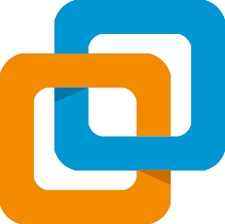
Factors Leading to the Error
This error may have various possible causes:
1. Problems with Graphics Acceleration
Hardware-accelerated visuals are necessary for the correct operation of the Gazebo simulation program. Nevertheless, VMware’s virtualization layer may occasionally result in problems with graphics acceleration, which might result in the “Invalid argument” error.
2. Incompatible Drivers for Graphics
The “Invalid argument” problem might be caused by incompatibility between the Gazebo program and the graphics drivers installed on the virtual machine.
3. Incompatible Software Installs
The “Invalid argument” issue may occasionally arise from conflicts between the Gazebo installation and other applications, such as ROS (Robot Operating System).
4. Out-of-date VMware Version
The “Invalid argument” problem may arise if the VMware software is out of date and cannot manage the Gazebo simulation.
Fixes for the Error
1. Disable Graphics Acceleration in VMware:
i. Open VMware Workstation Player.
ii. Go to Edit > Preferences.
iii. Select the Display tab.
iv. Uncheck Accelerate 3D graphics.
v. Click OK.
2. Downgrade OpenGL Version: Add the following line to the ~/.bashrc file:
echo “export SVGA_VGPU10=0” >> ~/.bashrc
This forces OpenGL to use version 2.1 instead of 3.3.
3. Update VMware and Graphics Drivers: Make sure VMware and graphics drivers are up-to-date.
4. Check for Conflicting Software: Uninstall or disable any conflicting software like ROS.
By following these steps, we should be able to resolve the error and run Gazebo on the virtual machine successfully.
[Need to know more? Click here to reach us.]
Conclusion
The “VMware: vmw_ioctl_command error Invalid argument” error usually happens because of graphics or software conflicts when running Gazebo on a VMware VM. By following the steps from our Experts to disable graphics acceleration, downgrade OpenGL, update software, and check for conflicts, we can fix the issue and run Gazebo smoothly on the virtual machine.




0 Comments