Learn how to troubleshoot AWS Configure SSO not working on Ubuntu. Our AWS Support team is here to help you with your questions and concerns.
Troubleshooting AWS Configure SSO Not Working on Ubuntu
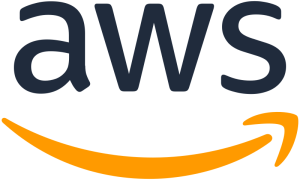 When configuring AWS Single Sign-On with the AWS Command Line Interface, we may encounter several issues that prevent a smooth setup. Whether it’s a version mismatch or incorrect configuration, these problems can often be resolved by following a few key troubleshooting steps.
When configuring AWS Single Sign-On with the AWS Command Line Interface, we may encounter several issues that prevent a smooth setup. Whether it’s a version mismatch or incorrect configuration, these problems can often be resolved by following a few key troubleshooting steps.
Today, we are going to take a look at some of the common causes of AWS CLI SSO errors and provide solutions to get the SSO working smoothly.
An Overview:
- Common Causes of AWS CLI SSO Configuration Errors
- 1. AWS CLI Version Issues
- 2. SSO Configuration in the AWS Management Console
- 3. Incorrect SSO Start URL or Region
- 4. Network Connectivity Issues
- 5. AWS SSO Token Provider Issues
- 6. Insufficient Permissions
- Troubleshooting Steps
Common Causes of AWS CLI SSO Configuration Errors
1. AWS CLI Version Issues
The AWS CLI must be on version 2 to support SSO configuration. Using an older version may cause compatibility issues.
Fix:
Check the version of AWS CLI installed on the system by running:
aws –version
If we are using an older version, update to AWS CLI version 2 by following the installation instructions on the official AWS documentation.
2. SSO Configuration in the AWS Management Console
Incorrect or incomplete SSO configuration in the AWS Management Console can lead to SSO login failures.
Fix:
- Ensure that SSO is configured properly in the AWS Management Console.
- Verify that we have the necessary permissions to access SSO and that the SSO Start URL and region are correctly set.
- Also, make sure the SSO Start URL follows the format:
https://account-id.awsapps.com/start
3. Incorrect SSO Start URL or Region
A mismatched SSO start URL or incorrect region can cause the AWS CLI to fail when attempting to authenticate via SSO.
Fix:
- Double-check the SSO Start URL and region settings in the configuration. These must match the details in our AWS environment.
- Correct any discrepancies in the CLI configuration file to ensure seamless authentication.
4. Network Connectivity Issues
Network problems, such as firewalls or proxy settings, might prevent your system from connecting to AWS endpoints, leading to SSO authentication errors.
Fix:
- Ensure that our Ubuntu system has internet access.
- Test access to AWS services by opening other websites or using tools like `ping` to check connectivity.
- Review firewall or proxy settings that may block access, and temporarily disable them if necessary.
5. AWS SSO Token Provider Issues
If we are using the AWS SSO token provider, ensure it is installed and correctly configured. Any issues with the token provider will prevent us from logging in successfully.
Fix:
- Follow the official AWS documentation to set up and configure the SSO token provider.
- Verify that the token provider is working as expected to allow proper authentication.
6. Insufficient Permissions
Our user account may not have the required permissions to access AWS resources via SSO, which can lead to access errors.
Fix:
- Check the permission set assigned to our user in the AWS Management Console.
- Ensure that the permission set includes the necessary actions and access levels required for the services we are trying to use through SSO.
Troubleshooting Steps
If we are facing issues with AWS CLI SSO, follow these steps to diagnose and fix the problem:
- Run the following command to check the AWS CLI version:
aws –versionEnsure we are using version 2 or higher. If needed, update the AWS CLI.
- Log in to the AWS SSO console and review the settings to ensure the start URL, region, and permissions are properly configured.
- Ensure that the SSO start URL and region provided during configuration match our AWS environment. Correct any mismatches in our `~/.aws/config` file.
- Check the internet connection by visiting websites or using commands like `ping`. If there are issues with the connection, resolve them before proceeding.
- Temporarily disable firewalls or adjust proxy settings to ensure they are not blocking access to AWS endpoints.
- If using the SSO token provider, follow the official AWS documentation for correct installation and configuration to ensure smooth authentication.
- Ensure that the user attempting to log in has the required permissions in AWS to access resources via SSO. We can review the permission sets assigned to the user in the AWS SSO console.
[Need assistance with a different issue? Our team is available 24/7.]
Conclusion
Setting up AWS CLI with SSO can occasionally result in errors, but these issues are often resolved by ensuring you have the correct AWS CLI version, valid SSO configuration, and proper permissions. By following the troubleshooting steps outlined in this blog, we can quickly identify the root cause of any issues and get our AWS CLI SSO setup working smoothly.
In brief, our Support Experts demonstrated how to troubleshoot AWS Configure SSO not working on Ubuntu.




0 Comments