To find out more about how to setup OpenLiteSpeed for AlmaLinux, see this article. Bobcares, as a part of our Server Management Service offers solutions to every query that comes our way.
Overview
- OpenLiteSpeed Setup: High-Performance Web Server for AlmaLinux
- Why Choose OpenLiteSpeed?
- How to Install OpenLiteSpeed on AlmaLinux?
- Conclusion
OpenLiteSpeed Setup: High-Performance Web Server for AlmaLinux
In today’s fast-paced digital world, website performance is key to providing a seamless user experience. OpenLiteSpeed, developed by LiteSpeed Technologies, is a high-performance, open-source web server that delivers exceptional speed, security, and efficiency. In this article, we will explore the benefits of OpenLiteSpeed and guide us through the process of installing it on AlmaLinux.
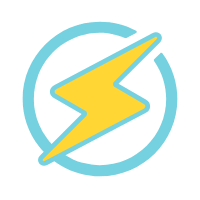
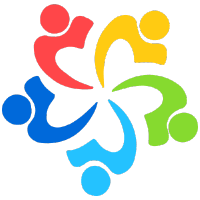
Why Choose OpenLiteSpeed?
OpenLiteSpeed is designed to outperform traditional web servers, especially when it comes to handling high traffic volumes. Here are the standout features that make OpenLiteSpeed a preferred choice for developers and website owners:
1. Event-Driven Architecture
OpenLiteSpeed efficiently handles numerous concurrent connections with minimal resource usage, making it an ideal choice for high-traffic websites. Its event-driven design ensures that even under heavy load, the server maintains optimal performance.
2. High Performance and Speed
OpenLiteSpeed delivers rapid loading times for both static and dynamic content, significantly improving website speed. Its performance often exceeds that of many traditional web servers, making it an excellent choice for resource-intensive applications.
3. Built-In Caching
OpenLiteSpeed comes with a powerful and intelligent caching system that reduces load times by storing frequently accessed data. This feature is a game-changer for websites that experience high traffic or serve dynamic content.
4. Apache Compatibility
One of the major advantages of OpenLiteSpeed is its compatibility with Apache configuration files and rewrite rules. If we’re migrating from Apache, OpenLiteSpeed makes the transition seamless with minimal reconfiguration.
5. User-Friendly Interface
OpenLiteSpeed features an intuitive WebAdmin GUI, which simplifies server management. Even those with limited technical expertise can easily configure and monitor the server without the need for extensive command-line knowledge.
6. Support for Modern Protocols
The server supports advanced web protocols such as HTTP/3 and QUIC, which facilitate faster data transfer and enhanced security, ensuring the site stays ahead of the curve in terms of performance and reliability.
7. Scalability
OpenLiteSpeed’s architecture allows for easy scalability, enabling the server to handle increased traffic effortlessly. Whether we’re scaling up or scaling out, OpenLiteSpeed adapts to the needs without additional complexity.
8. Robust Security Features
Security is a top priority for OpenLiteSpeed. It comes equipped with built-in protections such as DDoS mitigation and IP-based access control, ensuring the applications are safe from malicious attacks.
9. Lightweight Design
OpenLiteSpeed is known for its minimal CPU and memory footprint. This makes it a perfect choice for a wide range of hosting environments, from shared hosting platforms to high-performance dedicated servers.
10. Open-Source Community Support
Being an open-source project, OpenLiteSpeed benefits from continuous updates and contributions from a dedicated community. This ensures ongoing improvement and access to the latest features and security patches.
How to Install OpenLiteSpeed on AlmaLinux?
Installing OpenLiteSpeed on a server running AlmaLinux is a straightforward process that can be completed in a few simple steps. Here’s a step-by-step guide to help we get started:
Prerequisites
Before we begin, make sure we have:
A server running AlmaLinux.
A non-root user with sudo privileges.
Step 1: Update the System
Start by updating the system to ensure all packages are current:
sudo dnf update
Next, install the EPEL repository to access additional packages:
sudo dnf install epel-release
Step 2: Remove Apache HTTP Server
If Apache is already installed, it’s advisable to remove it to avoid conflicts with OpenLiteSpeed:
sudo dnf remove “httpd*”
rm -rf /etc/httpd
rm -rf /usr/lib64/httpd
Check that Apache has been successfully removed by running:
sudo systemctl status httpd
Step 3: Install OpenLiteSpeed Server
Now that the system is clean, we can install OpenLiteSpeed. First, add the LiteSpeed repository:
sudo rpm -Uvh http://rpms.litespeedtech.com/centos/litespeed-repo-1.1-1.el8.noarch.rpm
Then, install OpenLiteSpeed and the required PHP package:
sudo dnf update
sudo dnf install openlitespeed lsphp74
Confirm the installation when prompted by typing ‘Y’ and pressing Enter.
To check if OpenLiteSpeed is running properly:
sudo systemctl status lsws
Step 4: Set Up Administrative Credentials
For security, change the default admin password:
/usr/local/lsws/admin/misc/admpass.sh
We can accept the default “admin” username or choose our own. Enter a strong password when prompted.
Step 5: Configure the Firewall
OpenLiteSpeed uses non-standard ports, so we need to allow traffic through these ports. Use the following commands:
firewall-cmd –zone=public –permanent –add-port=8088/tcp
firewall-cmd –zone=public –permanent –add-port=7080/tcp
Reload the firewall to apply these changes:
sudo firewall-cmd –reload
Step 6: Testing the OpenLiteSpeed Installation
Once everything is installed and configured, it’s time to test the setup.
To access OpenLiteSpeed’s welcome page, open a web browser and navigate to:
http://your_server_ip:8088/
Replace your_server_ip with the actual server IP address. If everything is set up correctly, we should see the OpenLiteSpeed welcome page.
To access the admin interface, go to:
http://your_server_ip:7080/
We may encounter a “Your connection is not private” warning due to SSL not being configured. Click on “Advanced” and proceed to continue. Log in using the credentials we set earlier.
Now, we’ve successfully installed OpenLiteSpeed on the AlmaLinux server, unlocking its powerful features to enhance the website’s performance and security.
[Want to learn more? Reach out to us if you have any further questions.]
Conclusion
OpenLiteSpeed is an exceptional web server that combines speed, scalability, and security, making it an ideal choice for websites of all sizes. With its user-friendly interface, advanced caching capabilities, and support for modern protocols, OpenLiteSpeed provides a robust platform for handling high traffic while ensuring optimal performance. By following the steps outlined in this guide, we can easily set up OpenLiteSpeed on AlmaLinux and start benefiting from its impressive features today.
Conclusion







0 Comments