Due to a problem with the BIOS or ACPI, the ‘Ubuntu AE not found’ error may occur. At Bobcares, our Server Management Service allows us to handle your issues.
Fixing “ACPI BIOS Ubuntu AE Not Found” Error
A power and configuration management interface between an operating system and the hardware is defined by the industry standard known as ACPI (Advanced Configuration and Power Interface). It’s essential for hardware discovery at bootup, power management, and system setup.
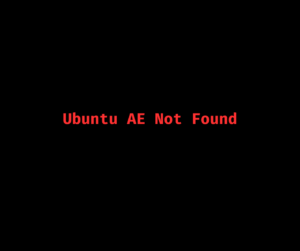
Usually, the AE_NOT_FOUND error means that an essential ACPI item couldn’t be located. There are several potential causes for this, including a kernel bug, a BIOS issue, or a fault with the ACPI tables.
The “ACPI BIOS Error (AE Not Found)” message in Ubuntu usually indicates that the Linux kernel is receiving ACPI (Advanced Configuration and Power Interface) instructions that are either unsupported or unrecognized by the BIOS/UEFI firmware. While this can lead to boot problems or kernel warnings, it is often harmless unless it prevents the system from starting properly. In some cases, related errors like AE_ALREADY_EXISTS may also appear, adding to the confusion.
An Overview:
Causes Behind the Error
- BIOS errors related to power management control.
- Issues with PCI root bridge enumeration data.
- The error can be due to an improper or incomplete ACPI table.
Sometimes these issues stem from unexpected object type mismatches in ACPI methods. For example, you might encounter errors like “Needed type [Reference], found [Integer]”. This ACPI error often suggests a malformed ACPI table provided by the BIOS.
Solution 1: Turn off the ACPI
The simplest way is to turn off the ACPI. This is not advised, though, as ACPI is essential for system setup and power management. Disabling it can cause other problems. The steps to follow include:
1. Firstly, we need to edit the GRUB file. So, open the terminal and type the following command:
sudo nano /etc/default/grub
2. Now, locate the line starting with
GRUB_CMDLINE_LINUX_DEFAULTacpi=offGRUB_CMDLINE_LINUX_DEFAULT="quiet splash acpi=off"
3. Press Ctrl+X, Y, then Enter to save and close the file.
4. Then run the following command to upgrade GRUB:
update-grub in sudo
5. Lastly, restart the system. ACPI is now disabled.
Furthermore, some systems allow you to adjust the ACPI mode (e.g., switching from ACPI 5.0 to ACPI 4.0). This can sometimes resolve compatibility issues without disabling ACPI entirely.
If adjusting ACPI settings doesn’t help, consider switching from UEFI to Legacy Mode in the BIOS. Keep in mind, however, that this change may complicate dual-boot setups, especially with Windows.
Need step-by-step visuals? Follow this guide to turn off ACPI while booting Ubuntu via GRUB2.
Solution 2: Update the BIOS
Updating the BIOS is the second option. In some cases, older BIOS versions are the root of ACPI issues.
Follow these steps to update the BIOS:
- Identify the motherboard model of the system.
- Visit the manufacturer’s website and download the latest BIOS update for the motherboard model.
- Now, follow the manufacturer’s instructions to update the BIOS, which may involve creating a bootable USB drive or using a BIOS flashing utility.
- After the BIOS update is complete, reboot the system.
This can often resolve common parse execution errors in Ubuntu caused by outdated or incompatible BIOS firmware.
Updating the BIOS to the latest version can often resolve ACPI-related issues caused by older BIOS versions that are not fully compliant with the ACPI specification. If an update is available, make sure to follow the manufacturer’s instructions carefully. Please note that updating the BIOS incorrectly can potentially damage your system.
Solution 3: Boot with an older Kernel version
If you run into ACPI BIOS errors, only when using the latest kernel version, we can try booting with an older kernel version that does not exhibit the problem.
This can be done by selecting the desired kernel version from the GRUB menu during boot time.
Here’s how we can boot with an older kernel version to resolve the ACPI BIOS error:
- First, restart the Ubuntu system.
- Once the boot process begins, hold down the Shift key (if the system uses BIOS) or Esc key (if the system uses UEFI) to display the GRUB menu.
- In the GRUB menu, use the arrow keys to go to the “Advanced options for Ubuntu” entry and press Enter.
- Then, choose the older kernel version we want to use. If a recently updated kernel is causing issues, choose a version that doesn’t have the highest version number.
- Next, press Enter to boot with the selected older kernel version.
By booting with an older kernel version, we can bypass the latest kernel that is causing the ACPI BIOS error. This will help identify if the issue is specific to the latest kernel release.
It’s important to note that using an older kernel version may not be a long-term solution, as it may miss out on important security updates and bug fixes. However, it can be a useful troubleshooting step to determine if the ACPI BIOS error is related to the kernel version.
Solution 4: Use Nomodeset
If you encounter issues during boot from the Ubuntu installation media, try setting the nomodeset kernel parameter. This helps bypass problems caused by graphics driver incompatibilities. To do this, wait for the GRUB boot menu, press ‘e’ to edit the boot parameters, and add nomodeset before quiet splash.
Solution 5: Try a Different Ubuntu Version
Make sure you’re using the latest version of Ubuntu, which includes the most up-to-date drivers and kernel patches. If stability is a concern, consider switching to an LTS (Long Term Support) version, which is more reliable for most hardware.
Solution 6: Check for Known Issues
Some laptop models have documented compatibility issues with Linux distributions. It may helps to look up your specific model on online forums or visit Ubuntu’s known issues page to see if there are any related problems and potential workarounds.
Solution 7: Create a Fresh Bootable USB
A corrupted bootable USB can sometimes cause installation problems. Recreate the installation media using reliable tools like Rufus or balenaEtcher to ensure a clean and error-free setup.
Bonus Tip: Always backup data before installing or dual-booting another operating system.
FAQs
Q. How to Fix a Corrupted Ubuntu System?
Restart your system and hold Shift to access the GRUB menu. Select Advanced options for Ubuntu, then choose a recovery mode entry (marked with (recovery mode)) to launch repair tools like file system checks and package fixes.
Q. How to Fix Corrupted BIOS Firmware?
Enter the BIOS and reset it to its factory settings by selecting Load Setup Defaults. If that doesn’t work, shut down the PC, unplug it, and open the case. Remove the CMOS battery to reset the BIOS, or on older boards, use the reset jumper.
Q. How to Repair Boot in Ubuntu?
We can repair the bootloader by either using a live USB with Boot-Repair, or booting into Ubuntu (or a live session) and installing Boot-Repair via terminal.
Q. How to Repair the OS from BIOS?
Restart the system and enter the BIOS setup. Go to Advanced > Special Configuration, enable Factory Recovery, then save and exit. The system will begin the recovery process.
[Need to know more? Get in touch with us if you have any further inquiries.]
Conclusion
We can decide to ignore the error if the system is still functioning normally. This is not a fix, though, and the mistake might cause more problems down the road.
PREVENT YOUR SERVER FROM CRASHING!
Never again lose customers to poor server speed! Let us help you.
Our server experts will monitor & maintain your server 24/7 so that it remains lightning fast and secure.
var google_conversion_label = “owonCMyG5nEQ0aD71QM”;







I have this ACPI error, and taking into account that the issue is mostly related to older bioses, I do not think it to be the case with my hardware because it is a relatively recent machine (Lenovo Ideapad 5 intel i7 12th gen).
So, as turning off ACPI is not a good idea, I would like to know if there is another approach to the issue, as I do not think it wise to update my bios right now. Perhaps in a couple of years or so, but not now.
The machine seems to be working fine, I mean, I do not perceive any kind of problem. Everything seems to work fine.
I look forward to your comments. Thanks in advance and best regards.
Hello,
Please contact our support team via live chat(click on the icon at right-bottom).
During development, my PC becomes black and gives the AE error, which I can disable by removing APCI. But then, my mouse is gone. Probably I need an older version of Linux or change to Windows. Maybe Linux 18 was not that bad.
Hello,
If you’re thinking about switching to an older version of Linux, testing it with a live USB is a great idea. This way, you can check if it resolves the AE error without losing mouse functionality. On the other hand, if you’re leaning toward Windows, it could offer a more stable environment for your development work