Let us take a closer look at how to add AWS RDS to Magento with the support of our Magento support services at Bobcares in a few simple steps.
Connecting Amazon RDS for connecting with Magento
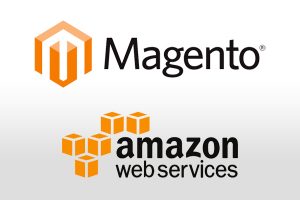
Amazon Relational Database Services (RDS) is a managed database service that uses database engines. The methods for connecting to the RDS instance differ slightly depending on the type of database.
And note that it depends on whether or not we are using an encrypted connection (such as an SSH tunnel for MySQL). Now let’s take a closer look at how to add aws rds to Magento.
Authorize Magento BI to access the database
On the credentials page for each database (Manage Data > Integrations), we’ll notice a box with the IP addresses we’ll need to allow to connect RDS to Magento BI: 54.88.76.97 and 34.250.211.151.
To connect add aws rds to Magento, we will need to add these IP addresses to the proper database security group using the AWS management portal.
We can add these IP addresses to an existing group or create them from scratch; the crucial thing is that the group has access to the instance to which we wish to connect to Magento BI.
When adding the Magento BI IP addresses, be sure to include a “/32” at the end to signify to Amazon that it is an exact IP address.
Create a Linux user for Magento BI
This step to add aws rds to Magento is only necessary if the connection is under encryption.
The Linux user will allow us to set up an SSH tunnel, which is the most secure way to transport data over the internet.
Create a database user for Magento BI
This is the section of the process where the steps will differ depending on the database we are utilizing. However, the concept remains the same: we will establish a user for Magento BI to access the database.
Enter connection info into Magento BI
After granting Magento BI access to the instance and creating a user for us, the only thing left to do is enter the connection information into Magento BI. This is the final step to add aws rds to Magento.
By clicking the Add Integration button on the Integrations page (Manage Data > Integrations), we can visit the credential pages for MySQL, Microsoft SQL, and PostgreSQL.
When the list of integrations appears, click the database symbol to access the credentials page. Contact the CSM if we do not currently have access to the integration we require.
To complete the connection to add aws rds to Magento, we’ll need the following information:
- Firstly, the RDS instance’s public address. This is available in the AWS management console.
- The database instance’s port number. Some databases provide a default port, which will populate the Port field automatically.
- The username and password for the Magento BI user.
If we’re utilizing an encrypted connection, make sure the Encrypted button on the database credentials page is set to Yes.
This will bring up an additional form for configuring the encryption. This is the final step in the RDS instance connection process.
[Need assistance with similar queries? We are here to help]
Conclusion
To conclude we have now learned more about how to add aws rds to Magento within a few simple steps. We have to create a Linux user for Magento BI, and a database user for Magento BI, and enter connection info into Magento BI. With the support of our Magento Management support services, we have gone through all of these steps in detail.
PREVENT YOUR SERVER FROM CRASHING!
Never again lose customers to poor server speed! Let us help you.
Our server experts will monitor & maintain your server 24/7 so that it remains lightning fast and secure.







0 Comments