Bobcares with the assistance of our AWS Support Services has created a simple article on how to Add DKIM record AWS with an easy setup DKIM for a verified domain identity.
Obtaining DKIM Records for an AWS identity
Using the web-based Amazon SES console or the Amazon SES API can manage the DKIM settings for the identities authenticated with either Easy DKIM or BYODKIM. The DKIM records can be obtained to enable or disable DKIM signing for an identity.
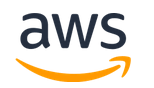
We can obtain the DKIM records for the domain or email address by using the Amazon SES console.
To obtain the DKIM records
- Log in to the AWS Management Console and access the Amazon SES console.
- In the navigation pane under Configuration, select Verified identities.
- Choose the identity for which you want to obtain DKIM records from the list of identities.
- Expand View DNS records on the Authentication tab of the identity details page.
- Copy the CNAME records Easy DKIM or the TXT record if you used BYODKIM. Another way you can even choose the “Download .csv record set” to save a copy of the records to your system.
Obtain the DKIM records for an identity using AWS CLI
At the command line, type the below command:
aws ses get-identity-dkim-attributes --identities "abc.com"
You need to replace
abc.comThis output contains a
DkimTokens{ "DkimAttributes": { "example.com": { "DkimEnabled": true, "DkimVerificationStatus": "Success", "DkimTokens": [ "hirjd4exampled5477y22yd23ettobi", "v3rnz522czcl46quexamplek3efo5o6x", "y4examplexbhyhnsjcmtvzotfvqjmdqoj" ] } } }
Use the tokens to create the CNAME records. To create CNAME use the below template:
token1._domainkey.abc.com CNAME token1.dkim.amazonses.com token2._domainkey.abc.com CNAME token2.dkim.amazonses.com token3._domainkey.abc.com CNAME token3.dkim.amazonses.com
Replace each instance
token1get-identity-dkim-attributestoken2token3Disabling Easy DKIM for an identity
You can easily disable DKIM authentication for an identity using the Amazon SES console.
To disable DKIM for an identity
- Log in to the AWS Management Console and access the Amazon SES console.
- In the navigation pane under Configuration, select Verified identities.
- In the list of identities, choose the identity for which you want to disable DKIM records from the list.
- Under the Authentication tab in the DomainKeys Identified Mail (DKIM) container, select the Edit option.
- Next in Advanced DKIM settings clear the Enabled box in the DKIM signatures field.
Disable DKIM for an identity using the AWS CLI
Type the below order in the command line:
aws ses set-identity-dkim-enabled --identity abc.com --no-dkim-enabled
note to replace
abc.comEnabling DKIM for an identity
If you had disabled DKIM for an identity then you can enable it back by using the Amazon SES console.
To enable DKIM for an identity
- Log in to the AWS Management Console and access the Amazon SES console.
- In the navigation pane under Configuration, select Verified identities.
- In the list of identities, choose the identity for which you want to enable DKIM records from the list.
- Under the Authentication tab in the DomainKeys Identified Mail (DKIM) container select the Edit option.
- Next in Advanced DKIM settings check the Enabled box in the DKIM signatures field.
Enable DKIM for an identity using the AWS CLI
Type the below order in the command line:
aws ses set-identity-dkim-enabled --identity abc.com --dkim-enabled
Note to replace
abc.com[Looking for a solution to another query? We are just a click away.]
Conclusion
To sum up, from Add DKIM record AWS article we have tried to obtain the DKIM records for the domain or email address by using the Amazon SES console.
PREVENT YOUR SERVER FROM CRASHING!
Never again lose customers to poor server speed! Let us help you.
Our server experts will monitor & maintain your server 24/7 so that it remains lightning fast and secure.







0 Comments