Let’s see how to backup the MongoDB database with DigitalOcean in this article. At Bobcares, with our DigitalOcean Managed Services, we can handle your DigitalOcean – MongoDB issues.
Backup MongoDB Database with DigitalOcean
In terms of NoSQL database engines, MongoDB is one of the most well-liked. Scalability, reliability, toughness, and usability are its most renowned strengths. We will backup and restore a sample MongoDB database in this article.
Prerequisites
Ubuntu 18.04 Droplet, MongoDB installed and configured, Sample MongoDB database imported.
Backup Process
We can use the
mongodump--dbmongodumpmongodump--out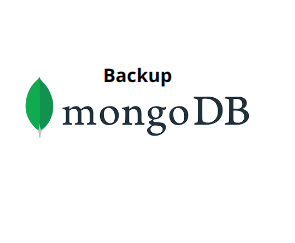
Let’s back up the
new/var/backups/mongobackups/var/backups/mongobackups/MM-DD-YY- Firstly, create that directory.
$ sudo mkdir /var/backups/mongobackups
- Now run
.mongodump$ sudo mongodump --db new --out /var/backups/mongobackups/`date +"%m-%d-%y"`
- The result will look like this:
2020-10-29T19:22:36.886+0000 writing new.restaurants to 2020-10-29T19:22:36.969+0000 done dumping new.restaurants (25359 documents)Note that we used
to obtain the current date in the directory path mentioned above. As a result, we will be able to store backups in a directory likedate +"%m-%d-%y"
. This is especially practical when we automate the backups./var/backups/date/The
database is currently fully backed up and can be found in the locationnew
. Everything needed to successfully restore the/var/backups/mongobackups/date/new/
database is present in this backup.newGenerally speaking, we ought to perform regular backups, ideally when the server is the least busy. As a result, we can configure the
command as a cron job to execute regularly.mongodump - To do this, launch the cron editor and open crontab.
$ sudo crontab -e
- Enter the
command as follows inside the crontab prompt:mongodump3 3 * * * mongodump --out /var/backups/mongobackups/`date +"%m-%d-%y"`
This will have all of the databases backed up.
How to delete old Backups?
Our Tech team always advises cleaning old backups as they may take up a lot of disk space. Use the bash command below to remove all backups older than seven days:
$ find /var/backups/mongobackups/ -mtime +7 -exec rm -rf {} \;
We can also perform this cleaning process as a cron job so that the removal of old backups will be done before the next backup. In order to do so:
- Open the crontab and type the below command:
$ sudo crontab -e
- Then enter the line:
3 1 * * * find /var/backups/mongobackups/ -mtime +7 -exec rm -rf {} \; - Finally, save and close the file.
The MongoDB databases will have a reliable backup solution if we do all the actions in this step.
[Looking for a solution to another query? We are available 24/7.]
Conclusion
In this article, we have provided the simple steps from our Support team to create a proper backup of the MongoDB database with DigitalOcean.
PREVENT YOUR SERVER FROM CRASHING!
Never again lose customers to poor server speed! Let us help you.
Our server experts will monitor & maintain your server 24/7 so that it remains lightning fast and secure.







0 Comments