Learn how to fix “Error 1014: CNAME Cross-User Banned” in Cloudflare. Our Cloudflare Support team is here to help you with your questions and concerns.
How to Fix Cloudflare Error 1014: CNAME Cross-User Banned
Did you know that the “Cloudflare Error 1014: CNAME Cross-User Banned” plays a key role in Cloudflare’s security protocols?
In fact, it is a safeguard designed to protect domain integrity and security across the internet. This error is Cloudflare’s way of alerting users to a configuration issue that can lead to further problems if left unresolved.
An Overview:
- Why Does Cloudflare Block This Setup?
- What Causes Error 1014?
- How to Fix Error 1014: CNAME Cross-User Banned
- Additional Tips and Best Practices
Why Does Cloudflare Block This Setup?
The ban against cross-user CNAME configurations usually occurs due to two main reasons:
- Security Risks:
Allowing unrestricted CNAME configurations between different accounts could lead to vulnerabilities like malicious redirects, phishing attempts, or other security breaches.
- Operational Integrity:
Cloudflare’s infrastructure is designed to operate efficiently under clear, account-based domain management. Cross-account configurations can complicate this, potentially impacting performance and reliability.
What Causes Error 1014?
Cloudflare lets users to set up its CDN across multiple domains. However, when two different domains, each managed under separate Cloudflare accounts, have CNAME records pointing towards each other, it results in an error.
This setup triggers the Error 1014: CNAME Cross-User Banned message, as Cloudflare blocks this configuration for security reasons.
For example, if we are setting up a subdomain like `store.mywebsite.com` with Cloudflare, and this subdomain has a CNAME record pointing towards `mywebsite.com` (which is managed under a different Cloudflare account), we will run into Error 1014.
Fortunately, there are three different ways to resolve this issue.
How to Fix Error 1014: CNAME Cross-User Banned
Method 1: Verify with Cloudflare Support
To begin with, contact Cloudflare support. They implement this restriction as a security measure, but they do consider exceptions for legitimate use cases. Here’s how to get approach this:
- First, make sure that the domain’s Cloudflare account is on a Pro, Business, or Enterprise plan. Cloudflare prioritizes support requests from these tiers.
- Then, prepare details such as the domain names involved, the Cloudflare account IDs, and a brief explanation of why the CNAME cross-user ban should be lifted.
- Next, use the Cloudflare Dashboard to create a support ticket with the collected information. Clearly outline the necessity of the CNAME setup.
- Then, the support team will review the request. This process may take some time, and we may have to provide additional information if needed.
Method 2: Disable Cloudflare for the Domain with the CNAME Record
If we don’t own the target domain’s Cloudflare account, we can try disabling Cloudflare for the domain causing the issue. While this means losing CDN benefits, it prevents Error 1014 from appearing. Here are the steps to disable Cloudflare:
- First, go to the Websites tab to manage the domains.
- Then, go to the Advanced Actions section and select “Remove Site from Cloudflare in the domain’s settings.
- If we are using a platform like Kinsta, we can disable CDN integration from the MyKinsta dashboard.
Method 3: Replace the CNAME Entry with an A Record
If the above 2 methoids do not work, we can try replacing the problematic CNAME record with an A record:
- Depending on the domain registrar, we can usually find an option to update DNS settings under an “Advanced DNS” section.
- Then, enter the target server’s IP address in place of the CNAME. This approach bypasses Error 1014, though it might slightly increase loading times due to additional DNS lookups.
Method 4: Consolidate Your Domains Under a Single Cloudflare Account
Keeping all our domains within one Cloudflare account simplifies management and also eliminates the risk of encountering Error 1014.
This centralized approach helps with consistent security measures and performance optimizations across our entire portfolio, ensuring smooth operation without interruptions.
Additional Tips and Best Practices
Here are a few tips for our Experts to avoid werrors like these:
- Perform regular audits of the DNS records to ensure they are up-to-date and correctly configured. This proactive approach can help us identify potential issues before they escalate.
- Cloudflare offers a suite of tools to help manage DNS and security settings. Make the most of Cloudflare’s features to minimize the risk of errors.
- As business grows, so will our domain management needs. Hence, plan for scalability by setting up the Cloudflare account and DNS records in a way that can easily accommodate future expansions.
[Need assistance with a different issue? Our team is available 24/7.]
Conclusion
“Error 1014: CNAME Cross-User Banned” in Cloudflare is primarily a security measure to prevent potential vulnerabilities. Understanding the root causes and methods to fix this error ensures that our domains are secure and our configurations are optimized for performance.
In brief, our Support Experts demonstrated how to fix “Error 1014: CNAME Cross-User Banned” in Cloudflare.
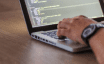


0 Comments