Wanna set up cpanel backup to s3? We can help you configure backups.
Configuring backup is always a good practice to follow. Cloud Backups help us to easily retrieve the data if any data loss occurs.
At Bobcares, we often get requests from our customers to configure cPanel backup as part of our Server Management Services.
Today, we’ll see how our Support Engineers configure cPanel backup to S3.
How to configure cpanel backup to S3
Recently one of our customers requested to set cPanel account backup to his Amazon S3. This is a multi-step process. Let us discuss how our Support Engineers setup backup for the domain.
Configuration in S3
We begin the process by creating an S3 bucket. It is advisable to create a new user for this purpose. And give the user permission only for S3.
To create an S3 bucket our Dedicated Engineers Click on S3. Click on Create bucket. We fill the required details.
Then we create a folder inside the bucket. This step is optional. But, we recommend giving a bucket path in WHM.
At the top right. We click on Username. Click on Security Credentials.
We create an Access key. Then we download the Access key file to our local machine.
Now we need to set up the backup in WHM.
Configuration in cpanel
First we login to WHM. In the menu layout under backup, we select the Backup Configuration.
Then we enable the Backup status.
As the next step, we select the Backup type.
In scheduling and retention, we configure the backup as per the backup requirement of the customers.
Then on Backup Account, Click on Select Users.
Now we enable the user that we require to take backup.
In Additional Destinations, we select the backup Destination type as Amazon S3. Now we click on Create New Destination.
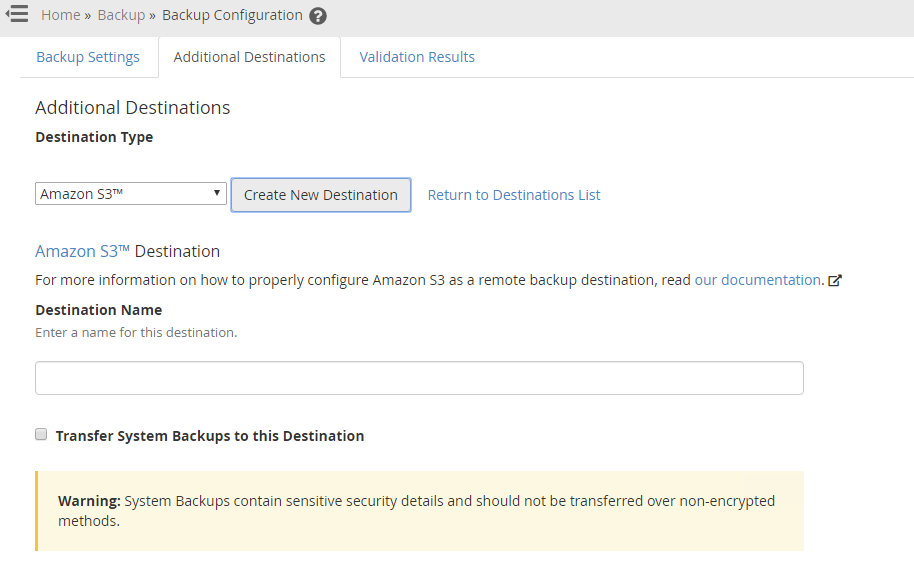
Moving on, we enter Destination name and Amazon S3 Bucket name. Now we enter the Amazon Access Key ID and your Secret key.
Finally, click on Save and Validate Destination to complete the backup configuration.
A mail will be received to the AWS root account that WHM has connected with Amazon S3.
As per the schedule, the backup will now be transferred successfully to Amazon S3.
Common errors for cpanel backup to S3
The chance of ambiguity in configuring S3 backups can be quite common. This end up in backup errors.
Now let us discuss the common errors that our customers face when taking the backup.
1. Validation failed
In general, the backup error occurs when validating the connection. To resolve the error, we analyze the logs shown during failure.
The most common reason will be the use of incorrect Access Key and Secret key. So our Support Engineers check the key and update the key in the backup configuration. This fixes the error and makes backup working again.
2. Timeout
Timeout error during the transfer happens because of the time limit mentioned. The default timeout is 2 hours to transfer the backup. If the backup is larger in size, the transfer might require more than 2 hours.
So we increase the Maximum Destination Backup Timeout value in the backup configuration.
And, the backup completes successfully after the change.
[Trouble in cPanel S3 backup setup? Our cPanel experts are available 24×7.]
Conclusion
In short, we have discussed how to configure cPanel backup to S3. Also, let us discuss how our Support Engineers resolve the common errors faced related to backup.








0 Comments