Learn how to create a bootable Windows USB with Ventoy. Our Windows Support team is here to help you with your questions and concerns.
Create a bootable Windows USB with Ventoy
Creating a bootable USB flash drive for Windows 11 and 10 is a walk in the park thanks to Ventoy. It is an application that takes away the need to reformat our storage. Today, we are going to take a look at how to create a bootable Windows USB with the help of Ventoy.
Before we begin, let’s take a closer look at Ventoy. It helps transform our USB flash drive into a bootable powerhouse. Unlike other methods, Ventoy lets us make our flash drive bootable and then directly upload ISO, WIM, IMG, VHDX, or EFI files without needing extraction.
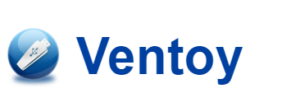
In other words, we can choose our desired image when we insert the USB flash drive, thereby creating a versatile and dynamic bootable solution.
How to create a Multiboot USB Flash Drive with Ventoy
- First, head to the Ventoy GitHub page and navigate to the “Assets” section. We can download the ventoy-x.x.xx-windows.zip file to our computer.
- Then, open File Explorer and locate the downloaded ventoy-x.x.xx-windows.zip file.
- Next, extract the contents from the zip file by double-clicking the file and clicking “Extract all”. Then, choose a destination, and click “Extract.”
- Now, it is time to open the extracted ventoy-x.x.xx folder and double-click Ventoy2Disk.exe to launch the installer.
- Then, choose the USB flash drive from the “Device” setting and click “Install” to complete the Ventoy installation.
- At this point, we have to head to “This PC” in File Explorer and open the Ventoy drive.
- Then, copy and paste the ISO files directly onto the drive.
After the above steps, our USB flash drive is now equipped with Ventoy, ready to boot any device. When we insert the USB flash drive, the Ventoy software interface will let us choose and start our device with the ISO of our choice.
[Need assistance with a different issue? Our team is available 24/7.]
Conclusion
At the end of the day, our Support Experts demonstrated how to create a bootable Windows USB with Ventoy.
PREVENT YOUR SERVER FROM CRASHING!
Never again lose customers to poor server speed! Let us help you.
Our server experts will monitor & maintain your server 24/7 so that it remains lightning fast and secure.







0 Comments