Have no idea about changing your droplet region? We can help you.
DigitalOcean users may change their droplet region for business or security reasons.
At Bobcares, we often receive requests to change the DigitalOcean droplet region as a part of our DigitalOcean Managed Services.
Today, let’s discuss how our Support Engineers change the droplet region for our customers.
Why do we need to change the droplet region?
Changing the droplet region creates a new droplet having a new IP. Let’s now see the various scenarios where a change in the Droplet region helps.
We, usually suggest changing the region when there is a high load on servers due to some attacks like DDoS. During such a scenario, the attackers may be focusing on the particular server IP. So, changing the IP and region can control this.
Also, if the connections or customers using the server are from a particular region, we suggest moving the server to that region for latency.
Today, let’s see how our Support Engineers help to change the droplet region.
How do we prepare for the Droplet region change?
As part of managing many DigitalOcean droplets, we get requests to change the droplet region from our customers.
Firstly, we take the snapshot of the droplet to be moved. There are two ways by which we can take the snapshot. Either by turning off the droplet or a live snapshot.
In the first case, we create a droplet snapshot by cloning the server as it is just before the turnoff. And, in the latter case, it will take the snap of the live server.
Steps for changing the droplet region
Recently, one of our customers using IPTV approached us saying that his portals were not loading. When we checked we found that there was a high load on the server.
So, our Engineers did a deep dig and found that there are many connections from unknown IPs.
We suggested the customer change the region as it was a DDoS attack. We followed the steps below for changing the droplet to Amsterdam.
Firstly, we took the live snapshot of the current droplet.
From the dashboard, we can see droplets options and select the droplet and click on the live snapshot as shown:

It will take time depending on the amount of data in the server.
After completing that, there is an add to region option.

From there we selected Amsterdam to where the droplet to be moved as shown:
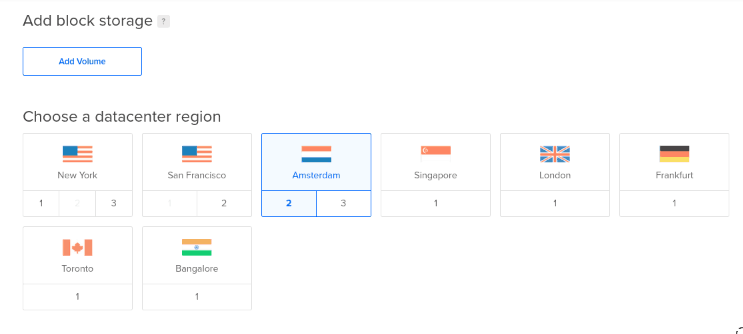
Finally, we selected the plan and created the droplet.
Now, we have a new droplet having the same data as the previous but having a different IP.
So, we made the necessary changes in all the records having the previous IP like DNS configuration, bind address, etc.
This stopped the DDoS attack on the server.
[Need assistance to manage DigitalOcean droplets – We can help you]
Conclusion
In short, we discussed the steps in the DigitalOcean droplet region change. We also saw how our Support Engineers helped a customer in fighting against a DDoS attack on his droplet.







0 Comments