To add MX record in DirectAdmin, we must follow the below steps. As part of our DirectAdmin Support Services, Bobcares provides answers to all of your questions.
Managing MX Record in DirectAdmin
There are several sorts of records in the Domain Name System (DNS), each with its own purpose. MX records, also known as Mail Exchanger DNS records, are critical for accepting incoming emails on an email server or hosting server. To ensure that emails are received, MX records must be properly setup.
DirectAdmin offers a simple interface for setting external email providers including Google Suite, Microsoft 365, and Zoho Mail. Let’s look into the steps:
1. Initially, log into the DirectAdmin account.
2. Go to E-mail Manager and edit MX records.
3. Find and click “E-mail Manager.”
4. To change the settings, select “MX Records”.
5. In the Modify MX Records Options section, select the preferred MX template (Google Suite, Microsoft 365, or Zoho Mail) from the dropdown menu.
6. After picking a template, click the “SAVE” button to save the settings.
The MX Records for Microsoft 365 is as follows:

For Google Suite 365, the MX Records is as follows:
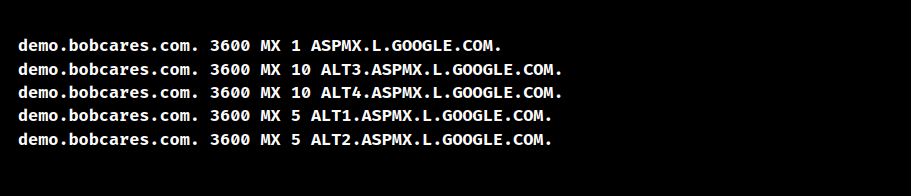
The MX Records for Zoho Mail 365 is as follows:

7. To create a new MX Record, select “ADD.”
8. Enter the data needed (Name, Value) for the new record.
9. Click “ADD” to store the current MX record settings.
After saving the changes, DirectAdmin will update the DNS records for the domain, and the new MX records will take effect. It may take some time for changes to catch on across the Internet.
[Want to learn more? Click here to reach us.]
Conclusion
Adding or changing MX record in DirectAdmin is a simple work. Following the steps stated above from our Experts will ensure that email traffic goes to the relevant mail servers.







0 Comments