The term “Elementor WordPress Critical Error” often describes a serious problem or malfunction that happens when utilizing the Elementor plugin on a WordPress website. At Bobcares, with our WordPress Support Service, we can handle your issues.
Fixing “Elementor WordPress Critical Error”
The term “Elementor WordPress critical error” often refers to a significant problem or malfunction that happens when utilizing the Elementor plugin on a WordPress website. With the help of a drag-and-drop interface, users of the popular WordPress page builder plugin Elementor may design and build web pages. The website may become inaccessible or appear wrong as a result of serious Elementor faults.
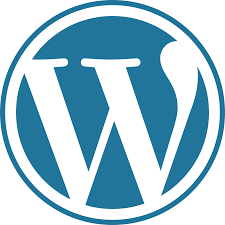
Some of the possible causes of the error include:
1. Critical mistakes may result from conflicts between Elementor and other plugins or themes. Incompatible code or interfering functions may cause these conflicts to occur.
2. When using the page builder, some WordPress themes might not be fully compatible with Elementor, resulting in problems. Conflicting design philosophies or code issues may be at blame for this.
3. Critical issues can occur when using outdated versions of Elementor, WordPress, themes, or plugins. In order to maintain compatibility and security, it’s critical to keep all parts of the website updated.
4. When using Elementor, server-related issues like insufficient RAM restrictions or incompatible server setups can result in serious difficulties.
5. Critical issues may occur if the Elementor plugin files are corrupted as a result of faulty updates or incomplete installations.
6. JavaScript is a key component of Elementor’s capabilities. Critical errors may occur if there are mistakes in the JavaScript code, either from Elementor or from other scripts on the website.
Solutions for “Elementor WordPress Critical Error”
There are various actions we can take to fix an Elementor-related critical error, including:
1. Check for Plugin and Theme Conflicts: To verify if the error still occurs, briefly deactivate additional plugins and switch to the default WordPress theme. If the issue disappears, we can identify the offending plugin or theme.
2. Software updates: Make sure we’re running the most recent versions of WordPress, Elementor, themes, and plugins. Updates frequently fix compatibility problems.
3. Increase Memory Limits: Memory restrictions can occasionally result in serious mistakes. We must try raising the WordPress configuration files’ RAM limit.
4. Reinstall Elementor: We need to remove and reinstall the Elementor plugin if we think the installation is faulty.
5. Debugging: Look for JavaScript issues using the developer tools in the browser. If we discover any, we can focus on the problem and perform the necessary troubleshooting.
[Looking for a solution to another query? We’re available 24/7.]
Conclusion
To sum up, our Support team went over the details of the “Elementor WordPress critical error”, along with some solutions to fix it.
PREVENT YOUR SERVER FROM CRASHING!
Never again lose customers to poor server speed! Let us help you.
Our server experts will monitor & maintain your server 24/7 so that it remains lightning fast and secure.







0 Comments