Let’s quickly look into the steps to fix the Error 0x80010135: Path Too Long in Windows. As part of our Windows Hosting Support Services, Bobcares provides answers to all of your questions.
Overview
- Understanding and Fixing Error 0x80010135: Path Too Long in Windows
- What Causes Error 0x80010135?
- Solutions to Resolve the Error
- Preventing Future Path Length Errors
- Conclusion
Understanding and Fixing Error 0x80010135: Path Too Long in Windows
Error 0x80010135, commonly referred to as the “Path Too Long” error, can be a frustrating roadblock for Windows users. This error occurs when a file path exceeds the maximum allowable length, typically capped at 260 characters. If we’ve encountered this issue while trying to extract zip files or manage nested directories, this guide will help us understand its causes and provide actionable fixes.
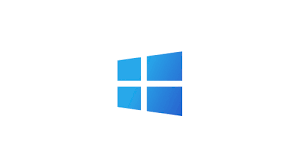
What Causes Error 0x80010135?
This error is triggered when the combined length of the drive letter, folder names, and file name surpasses the 260-character limit set by Windows. Specific scenarios that may lead to the error include:
1. Files or folders with lengthy names can push the total path length beyond the system’s limit.
2. Multiple subdirectories within a zip file can accumulate to exceed the path length restriction.
3. Special or Unicode characters in file names may be incompatible with the Windows file system.
4. Drives formatted with older file systems like FAT32 may impose stricter path length restrictions.
5. Damaged system files may exacerbate extraction or file management errors.
Solutions to Resolve the Error
Here are several effective methods to resolve the issue:
1. Shorten File or Folder Names
Cause: Lengthy names push the path over the limit.
Fix: Rename files and folders to shorter names.
Steps:
Right-click on the file or folder, select Rename, and enter a concise name.
Try extracting the zip file again.
2. Relocate Files to a Root Directory
Cause: Deep nesting creates excessively long paths.
Fix: Move the zip file or folder to a root directory, such as C:\.
Steps:
Open File Explorer.
Drag and drop the zip file into C:\ or another root directory.
Attempt extraction from this location.
3. Avoid Special Characters in File Names
Cause: Unsupported characters in file names can prevent proper extraction.
Fix: Ensure file names use standard alphanumeric characters.
Steps:
Extract files to a temporary folder, such as C:\Temp.
Rename problematic files using alphanumeric characters.
4. Enable Long Path Support in Windows
Cause: The default Windows setting limits path lengths to 260 characters.
Fix: Enable support for longer paths in the Windows Registry.
Steps:
Press Windows + R, type regedit, and press Enter.
Navigate to:
HKEY_LOCAL_MACHINE\SYSTEM\CurrentControlSet\Control\FileSystem
Locate LongPathsEnabled, double-click it, and change the value to 1.
Restart the computer.
5. Switch to a Modern File System
Cause: Older file systems like FAT32 have stricter limits.
Fix: Convert drives to NTFS, which supports longer paths.
Steps:
Open Command Prompt as an administrator.
Run the command:
convert X: /fs:ntfs (replace X with the drive letter).
6. Use Third-Party Extraction Tools
Cause: Windows Explorer struggles with long paths during extraction.
Fix: Tools like 7-Zip or WinRAR are more efficient at handling long paths.
Steps:
Download and install 7-Zip or WinRAR.
Use the tool to extract the files.
7. Repair Corrupted System Files
Cause: System file corruption may exacerbate the problem.
Fix: Use the System File Checker (SFC) to repair corrupt files.
Steps:
Open Command Prompt as an administrator.
Run the command: sfc /scannow.
Wait for the scan to complete and restart the computer.
Preventing Future Path Length Errors
To avoid encountering Error 0x80010135 in the future, consider these tips:
- Use shorter, concise names for files and folders.
- Maintain a shallow folder structure to prevent excessive nesting.
- Regularly update Windows to benefit from file handling improvements.
- Use NTFS over FAT32 for drives with large or deeply nested files.
- Rely on robust third-party tools for handling zip files and long paths.
[Need to know more? Get in touch with us if you have any further inquiries.]
Conclusion
Error 0x80010135 might seem daunting at first, but with the right strategies, we can overcome it swiftly and efficiently. Whether we rename files, adjust folder structures, or use advanced file management tools, these solutions will ensure seamless access to the files.







This is some great advice. I’ve used pretty much every method to fix these types of errors, but I think it’s been the easiest to solve with Long Path Tool imo.
Hi,
Thanks for the feedback. We are glad to know that our article was helpful for you 🙂 .
What a good article. I have same problem and it fixed by using LongPathTool Program. It’s help me rename, copy and delete path too long file.
Hi,
Thanks for the feedback. We are glad to know that our article was helpful for you 🙂 .